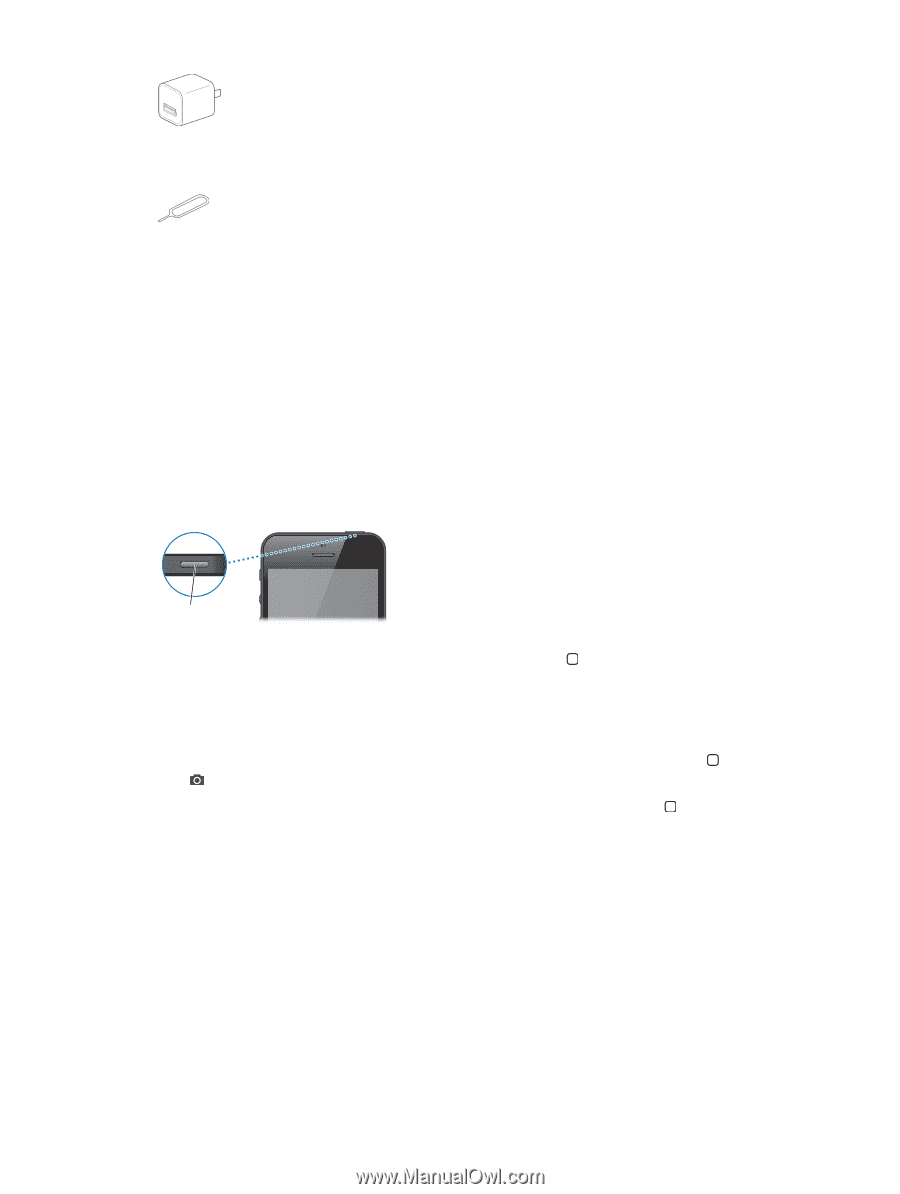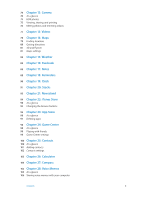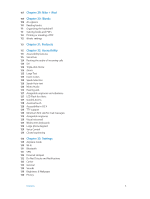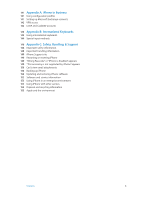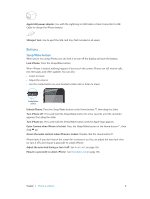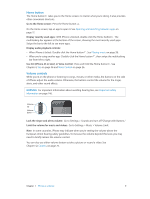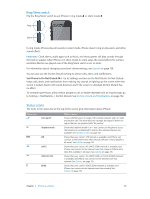Apple MB046LL/A User Guide - Page 8
Buttons
 |
View all Apple MB046LL/A manuals
Add to My Manuals
Save this manual to your list of manuals |
Page 8 highlights
Apple USB power adapter: Use with the Lightning to USB Cable or Dock Connector to USB Cable to charge the iPhone battery. SIM eject tool: Use to eject the SIM card tray. (Not included in all areas.) Buttons Sleep/Wake button When you're not using iPhone, you can lock it to turn off the display and save the battery. Lock iPhone: Press the Sleep/Wake button. When iPhone is locked, nothing happens if you touch the screen. iPhone can still receive calls, text messages, and other updates. You can also: •• Listen to music •• Adjust the volume •• Use the center button on your headset to take calls or listen to music Sleep/Wake button Unlock iPhone: Press the Sleep/Wake button or the Home button , then drag the slider. Turn iPhone off: Press and hold the Sleep/Wake button for a few seconds until the red slider appears, then drag the slider. Turn iPhone on: Press and hold the Sleep/Wake button until the Apple logo appears. Open Camera when iPhone is locked: Press the Sleep/Wake button or the Home button , then drag up. Access the audio controls when iPhone is locked: Double-click the Home button . iPhone locks if you don't touch the screen for a minute or so. You can adjust the auto-lock time (or turn it off), and require a passcode to unlock iPhone. Adjust the auto-lock timing or turn it off: See Auto-Lock on page 136. Require a passcode to unlock iPhone: See Passcode Lock on page 136. Chapter 1 iPhone at a Glance 8