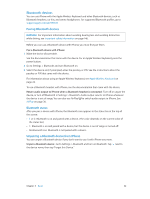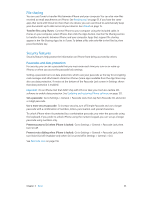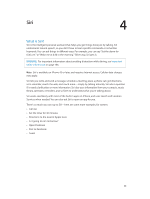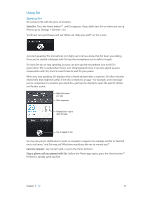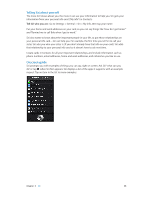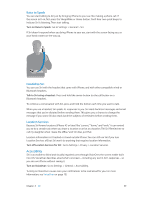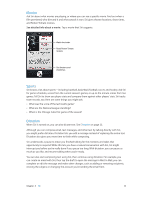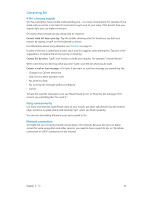Apple MB046LL/A User Guide - Page 37
Using Siri, Starting Siri
 |
View all Apple MB046LL/A manuals
Add to My Manuals
Save this manual to your list of manuals |
Page 37 highlights
Using Siri Starting Siri Siri comes to life with the press of a button. Start Siri: Press the Home button until Siri appears. If you didn't turn Siri on when you set up iPhone, go to Settings > General > Siri. You'll hear two quick beeps and see "What can I help you with?" on the screen. Just start speaking. The microphone icon lights up to let you know that Siri hears you talking. Once you've started a dialogue with Siri, tap the microphone icon to talk to it again. Siri waits for you to stop speaking, but you can also tap the microphone icon to tell Siri you're done. This is useful when there's a lot of background noise. It can also speed up your conversation with Siri, since Siri won't have to wait for your pause. When you stop speaking, Siri displays what it heard and provides a response. Siri often includes related info that might be useful. If the info is related to an app-for example, a text message you've composed, or a location you asked for-just tap the display to open the app for details and further action. What Siri heard you say Siri's response Related info-tap to open the app. Tap to speak to Siri. Siri may ask you for clarification in order to complete a request. For example, tell Siri to "Remind me to call mom," and Siri may ask "What time would you like me to remind you?" Cancel a request: Say "cancel," tap , or press the Home button . Stop a phone call you started with Siri: Before the Phone app opens, press the Home button . If Phone is already open, tap End. Chapter 4 Siri 37