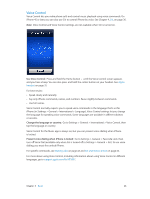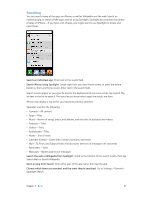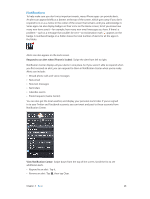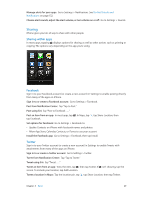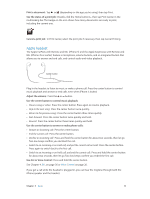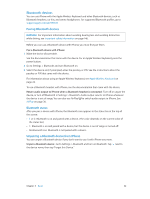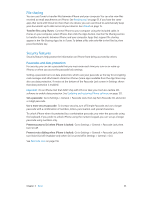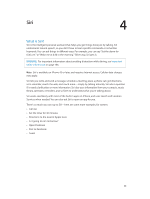Apple MB046LL/A User Guide - Page 31
Apple headset, Use Siri or Voice Control
 |
View all Apple MB046LL/A manuals
Add to My Manuals
Save this manual to your list of manuals |
Page 31 highlights
Print a document: Tap or (depending on the app you're using), then tap Print. See the status of a print job: Double-click the Home button , then tap Print Center in the multitasking bar. The badge on the icon shows how many documents are ready to print, including the current one. Cancel a print job: In Print Center, select the print job, if necessary, then tap Cancel Printing. Apple headset The Apple EarPods with Remote and Mic (iPhone 5) and the Apple Earphones with Remote and Mic (iPhone 4S or earlier) feature a microphone, volume buttons, and an integrated button that allows you to answer and end calls, and control audio and video playback. Center button Plug in the headset to listen to music or make a phone call. Press the center button to control music playback and answer or end calls, even when iPhone is locked. Adjust the volume: Press the or button. Use the center button to control music playback: •• Pause a song or video: Press the center button. Press again to resume playback. •• Skip to the next song: Press the center button twice quickly. •• Return to the previous song: Press the center button three times quickly. •• Fast-forward: Press the center button twice quickly and hold. •• Rewind: Press the center button three times quickly and hold. Use the center button to answer or make phone calls: •• Answer an incoming call: Press the center button. •• End the current call: Press the center button. •• Decline an incoming call: Press and hold the center button for about two seconds, then let go. Two low beeps confirm you declined the call. •• Switch to an incoming or on-hold call, and put the current call on hold: Press the center button. Press again to switch back to the first call. •• Switch to an incoming or on-hold call, and end the current call: Press and hold the center button for about two seconds, then let go. Two low beeps confirm you ended the first call. Use Siri or Voice Control: Press and hold the center button. See Chapter 4, Siri, on page 36 or Voice Control on page 26. If you get a call while the headset is plugged in, you can hear the ringtone through both the iPhone speaker and the headset. Chapter 3 Basics 31