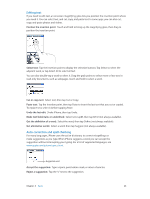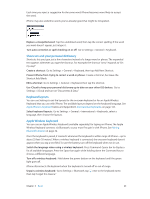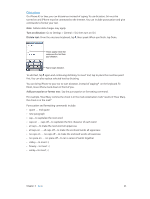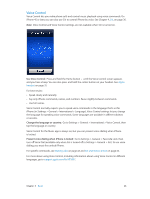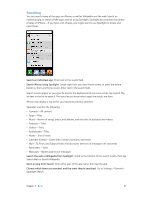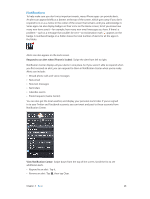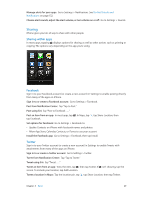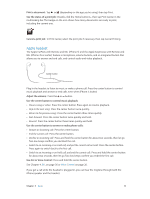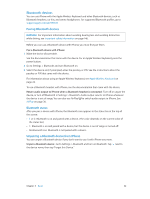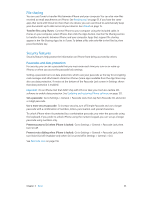Apple MB046LL/A User Guide - Page 28
Notifications, View Notification Center
 |
View all Apple MB046LL/A manuals
Add to My Manuals
Save this manual to your list of manuals |
Page 28 highlights
Notifications To help make sure you don't miss important events, many iPhone apps can provide alerts. An alert can appear briefly as a banner at the top of the screen, which goes away if you don't respond to it, or as a notice in the center of the screen that remains until you acknowledge it. Some apps can also display badges on their icons on the Home screen, to let you know how many new items await-for example, how many new email messages you have. If there's a problem-such as a message that couldn't be sent-an exclamation mark appears on the badge. A numbered badge on a folder shows the total number of alerts for all the apps in the folder. Alerts can also appear on the Lock screen. Respond to an alert when iPhone is locked: Swipe the alert from left to right. Notification Center displays all your alerts in one place. So if you weren't able to respond when you first received an alert, you can respond to them in Notification Center when you're ready. Alerts can include: •• Missed phone calls and voice messages •• New email •• New text messages •• Reminders •• Calendar events •• Friend requests (Game Center) You can also get the local weather, and display your personal stock ticker. If you've signed in to your Twitter and Facebook accounts, you can tweet and post to those accounts from Notification Center. View Notification Center: Swipe down from the top of the screen. Scroll the list to see additional alerts. •• Respond to an alert: Tap it. •• Remove an alert: Tap , then tap Clear. Chapter 3 Basics 28