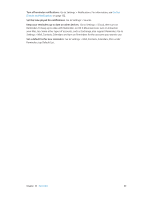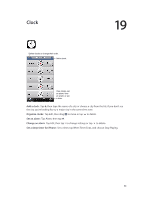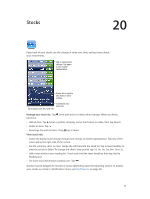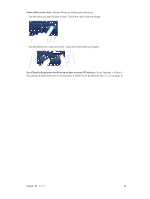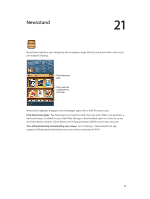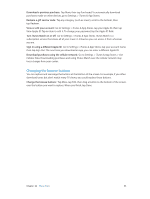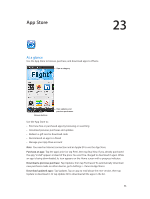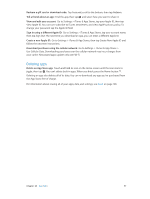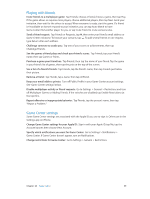Apple MB046LL/A User Guide - Page 94
iTunes Store, At a glance
 |
View all Apple MB046LL/A manuals
Add to My Manuals
Save this manual to your list of manuals |
Page 94 highlights
iTunes Store 22 At a glance Use the iTunes Store to add music and TV shows, music, and podcasts to iPhone. Browse See purchases, downloads, and more. Use iTunes Store to: •• Find music, TV shows, movies, tones, and more, by browsing or searching •• See your personal Genius recommendations •• Download previous purchases Note: You need an Internet connection and an Apple ID to use the iTunes Store. Browse content: Tap one of the categories. Tap Genres to refine the listings. To see more information about an item, tap it. Search for content: Tap Search, then tap the search field and enter one or more words, then tap Search. Preview an item: Tap a song or video to play a sample. Purchase an item: Tap the item's price (or tap Free), then tap again to buy it. If you already purchased the item, "Download" appears instead of the price and you won't be charged again. When items are being downloaded, tap More, then tap Downloads to see their progress. Rent a movie: In some areas, certain movies are available to rent. You have 30 days to begin viewing a rented movie. Once you've started playing it, you can watch it as many times as you want in 24 hours. After these time limits, the movie is deleted. 94