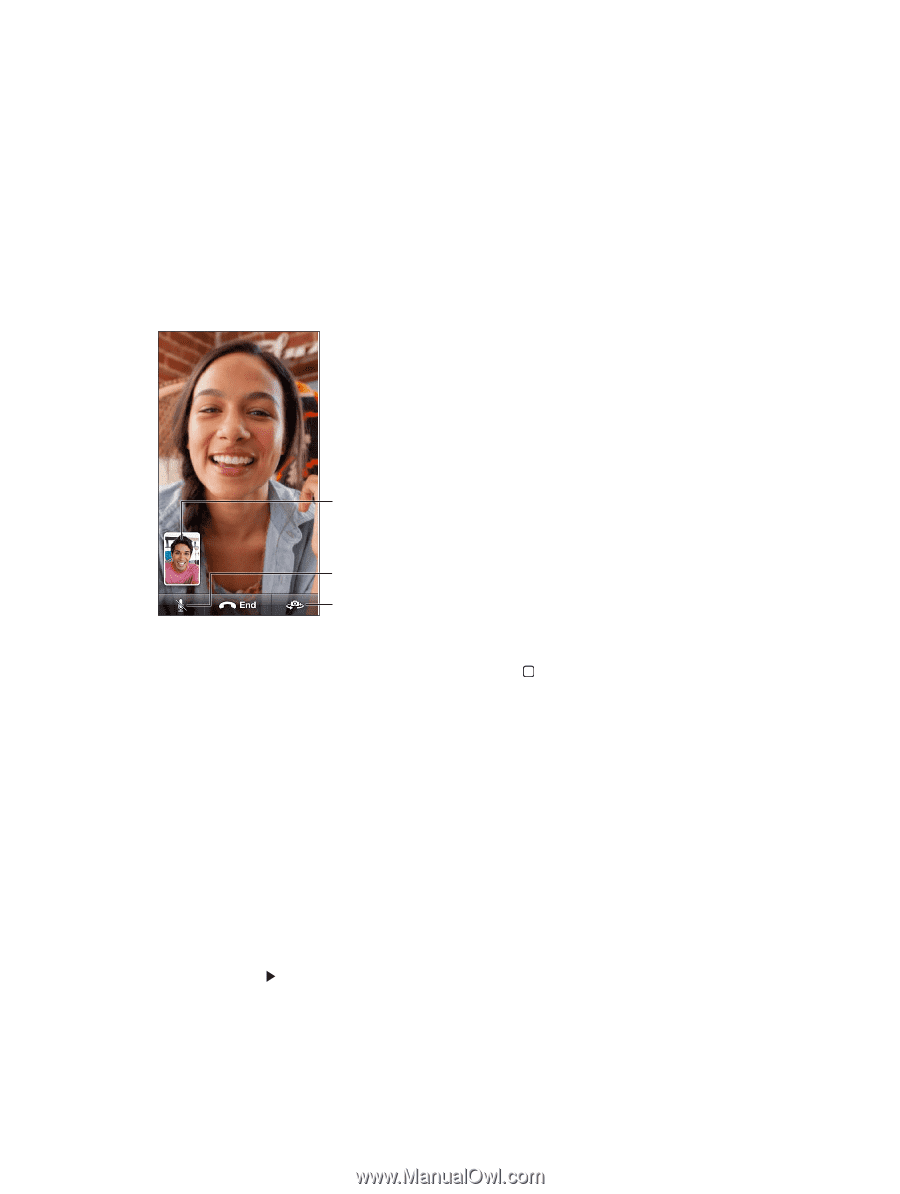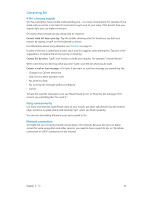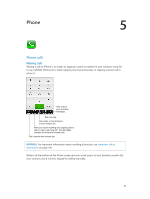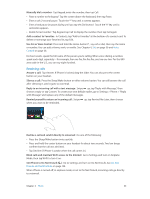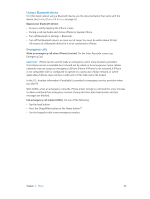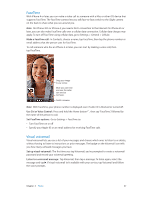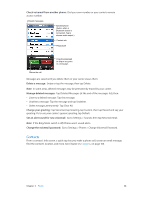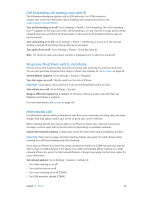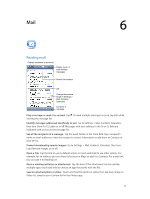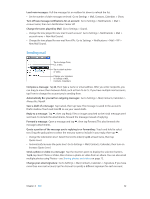Apple MB046LL/A User Guide - Page 47
FaceTime, Visual voicemail, Make a FaceTime call, Use Siri or Voice Control, Set FaceTime options
 |
View all Apple MB046LL/A manuals
Add to My Manuals
Save this manual to your list of manuals |
Page 47 highlights
FaceTime With iPhone 4 or later, you can make a video call to someone with a Mac or other iOS device that supports FaceTime. The FaceTime camera lets you talk face-to-face; switch to the iSight camera on the back to share what you see around you. Note: On iPhone 3GS or iPhone 4, you need a Wi-Fi connection to the Internet. On iPhone 4S or later, you can also make FaceTime calls over a cellular data connection. Cellular data charges may apply. To turn off FaceTime using cellular data, go to Settings > General > Cellular. Make a FaceTime call: In Contacts, choose a name, tap FaceTime, then tap the phone number or email address that the person uses for FaceTime. To call someone who has an iPhone 4 or later, you can start by making a voice call, then tap FaceTime. Drag your image to any corner. Mute (you can hear and see; the caller can see but not hear). Switch cameras. Note: With FaceTime, your phone number is displayed even if caller ID is blocked or turned off. Use Siri or Voice Control: Press and hold the Home button , then say "FaceTime," followed by the name of the person to call. Set FaceTime options: Go to Settings > FaceTime to: •• Turn FaceTime on or off •• Specify your Apple ID or an email address for receiving FaceTime calls Visual voicemail Visual voicemail lets you see a list of your messages and choose which ones to listen to or delete, without having to listen to instructions or prior messages. The badge on the Voicemail icon tells you how many unheard messages you have. Set up visual voicemail: The first time you tap Voicemail, you're prompted to create a voicemail password and record your voicemail greeting. Listen to a voicemail message: Tap Voicemail, then tap a message. To listen again, select the message and tap . If visual voicemail isn't available with your service, tap Voicemail and follow the voice prompts. Chapter 5 Phone 47