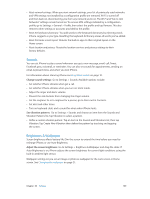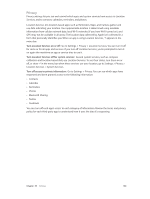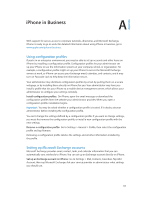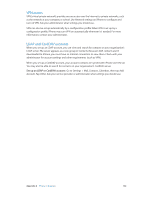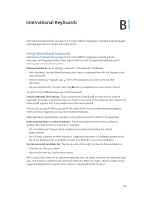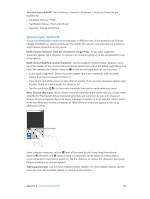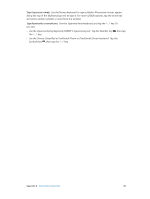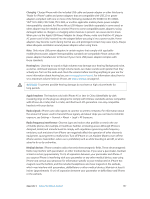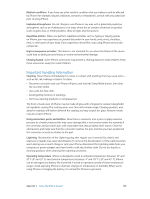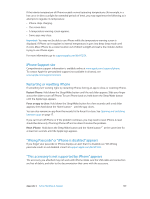Apple MB046LL/A User Guide - Page 144
Special input methods, Build Chinese characters from the component Cangjie keys
 |
View all Apple MB046LL/A manuals
Add to My Manuals
Save this manual to your list of manuals |
Page 144 highlights
Turn shortcuts on or off: Go to Settings > General > Keyboard > Shortcuts. Shortcuts are available for: •• Simplified Chinese: Pinyin •• Traditional Chinese: Pinyin and Zhuyin •• Japanese: Romaji and 50 Key Special input methods You can use keyboards to enter some languages in different ways. A few examples are Chinese Cangjie and Wubihua, Japanese Kana, and Facemarks. You can also use your finger or a stylus to write Chinese characters on the screen. Build Chinese characters from the component Cangjie keys: As you type, suggested characters appear. Tap a character to choose it, or continue typing up to five components to see more options. Build Chinese Wubihua (stroke) characters: Use the keypad to build Chinese characters using up to five strokes, in the correct writing sequence: horizontal, vertical, left falling, right falling, and hook. For example, the Chinese character 圈 (circle) should begin with the vertical stroke As you type, suggested Chinese characters appear (the most commonly used characters appear first). Tap a character to choose it. •• If you're not sure of the correct stroke, enter an asterisk (*). To see more character options, type another stroke, or scroll through the character list. •• Tap the match key (匹配) to show only characters that match exactly what you typed. Write Chinese characters: Write Chinese characters directly on the screen with your finger when Simplified or Traditional Chinese handwriting formats are turned on. As you write character strokes, iPhone recognizes them and shows matching characters in a list, with the closest match at the top. When you choose a character, its likely follow-on characters appear in the list as additional choices Touchpad Some complex characters, such as 鱲 (part of the name for the Hong Kong International Airport), (elevator), and 㗎 (particle used in Cantonese), can be typed by writing two or more component characters in sequence. Tap the character to replace the characters you typed. Roman characters are also recognized. Type Japanese kana: Use the Kana keypad to select syllables. For more syllable options, tap the arrow key and select another syllable or word from the window. Appendix B International Keyboards 144