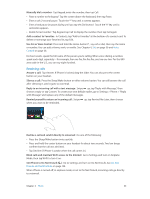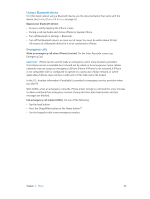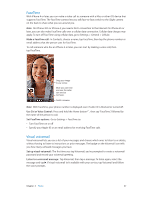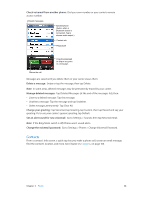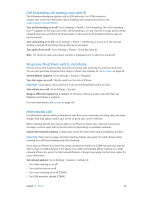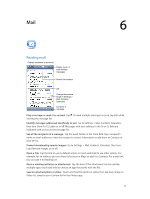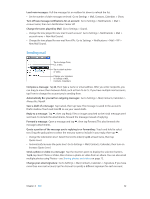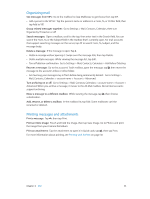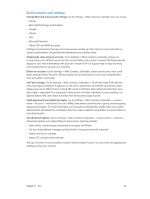Apple MB046LL/A User Guide - Page 49
Call forwarding, call waiting, and caller ID, Ringtones, Ring/Silent switch, and vibrate
 |
View all Apple MB046LL/A manuals
Add to My Manuals
Save this manual to your list of manuals |
Page 49 highlights
Call forwarding, call waiting, and caller ID The following information applies only to GSM networks. For CDMA networks, contact your carrier for information about enabling and using these features. See support.apple.com/kb/HT4515. Turn call forwarding on or off: Go to Settings > Phone > Call Forwarding. The Call Forwarding icon ( ) appears in the status bar when call forwarding is on. You must be in range of the cellular network when you set iPhone to forward calls, or calls won't be forwarded. FaceTime calls are not forwarded. Turn call waiting on or off: Go to Settings > Phone > Call Waiting. If you're on a call and call waiting is turned off, incoming calls go directly to voicemail. Turn caller ID on or off: Go to Settings > Phone > Show My Caller ID. Note: For FaceTime calls, your phone number is displayed even if caller ID is turned off. Ringtones, Ring/Silent switch, and vibrate iPhone comes with ringtones that sound for incoming calls, Clock alarms, and the Clock timer. You can also purchase ringtones from songs in iTunes. See Chapter 22, iTunes Store, on page 94. Set the default ringtone: Go to Settings > Sounds > Ringtone. Turn the ringer on or off: Flip the switch on the side of iPhone. Important: Clock alarms still sound even if you set the Ring/Silent switch to silent. Turn vibrate on or off: Go to Settings > Sounds. Assign a different ringtone for a contact: In Contacts, choose a contact, tap edit, then tap Ringtone and choose a ringtone. For more information, see Sounds on page 139. International calls For information about making international calls from your home area, including rates and other charges that may apply, contact your carrier or go to your carrier's website. When traveling abroad, you may be able to use iPhone to make calls, send and receive text messages, and use apps that access the Internet, depending on available networks. Enable international roaming: Contact your carrier for information about availability and fees. Important: Voice, text message, and data roaming charges may apply. To avoid charges when roaming, turn off Voice Roaming and Data Roaming. If you have an iPhone 4S or later that's been activated to work on a CDMA network, you may be able to roam on GSM networks if the phone has a SIM card installed. When roaming on a GSM network, iPhone has access to GSM network features. Charges may apply. Contact your carrier for more information. Set network options: Go to Settings > General > Cellular to: •• Turn data roaming on or off. •• Turn cellular data on or off. •• Turn voice roaming on or off (CDMA). •• Use GSM networks abroad (CDMA). Chapter 5 Phone 49