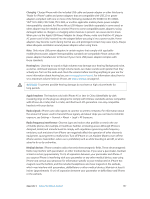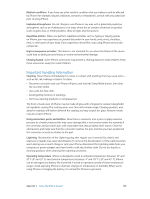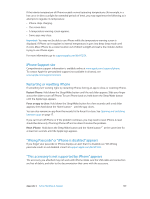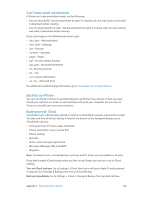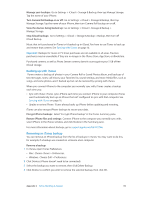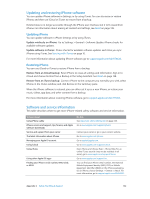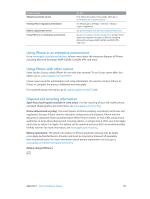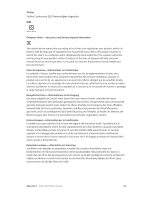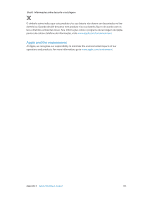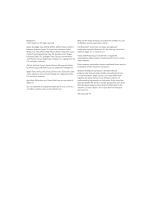Apple MB046LL/A User Guide - Page 151
Backing up with iTunes, Removing an iTunes backup, Manage your backups
 |
View all Apple MB046LL/A manuals
Add to My Manuals
Save this manual to your list of manuals |
Page 151 highlights
Manage your backups: Go to Settings > iCloud > Storage & Backup, then tap Manage Storage. Tap the name of your iPhone. Turn Camera Roll backup on or off: Go to Settings > iCloud > Storage & Backup, then tap Manage Storage. Tap the name of your iPhone, then turn Camera Roll backup on or off. View the devices being backed up: Go to Settings > iCloud > Storage & Backup > Manage Storage. Stop iCloud backups: Go to Settings > iCloud > Storage & Backup > Backup, then turn off iCloud Backup. Music that isn't purchased in iTunes isn't backed up in iCloud. You have to use iTunes to back up and restore that content. See Syncing with iTunes on page 16. Important: Backups for music or TV show purchases are not available in all areas. Previous purchases may be unavailable if they are no longer in the iTunes Store, App Store, or iBookstore. Purchased content, as well as Photo Stream content, doesn't count against your 5 GB of free iCloud storage. Backing up with iTunes iTunes creates a backup of photos in your Camera Roll or Saved Photos album, and backups of text messages, notes, call history, your Favorites list, sound settings, and more. Media files, such as songs, and some photos, aren't backed up, but can be restored by syncing with iTunes. When you connect iPhone to the computer you normally sync with, iTunes creates a backup each time you: •• Sync with iTunes: iTunes syncs iPhone each time you connect iPhone to your computer. iTunes won't automatically back up an iPhone that isn't configured to sync with that computer. See Syncing with iTunes on page 16. •• Update or restore iPhone: iTunes always backs up iPhone before updating and restoring. iTunes can also encrypt iPhone backups to secure your data. Encrypt iPhone backups: Select "Encrypt iPhone backup" in the iTunes Summary pane. Restore iPhone files and settings: Connect iPhone to the computer you normally sync with, select iPhone in the iTunes window, and click Restore in the Summary pane. For more information about backups, go to support.apple.com/kb/HT1766. Removing an iTunes backup You can remove an iPhone backup from the list of backups in iTunes. You may want to do this, for example, if a backup was created on someone else's computer. Remove a backup: 1 In iTunes, open iTunes Preferences. •• Mac: Choose iTunes > Preferences. •• Windows: Choose Edit > Preferences. 2 Click Devices (iPhone doesn't need to be connected). 3 Select the backup you want to remove, then click Delete Backup. 4 Click Delete, to confirm you wish to remove the selected backup, then click OK. Appendix C Safety, Handling, & Support 151