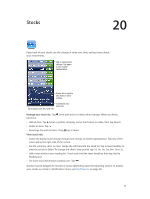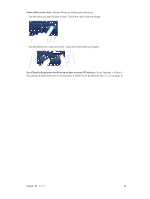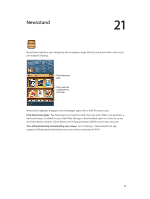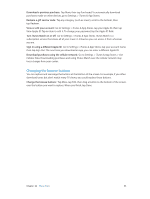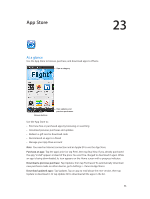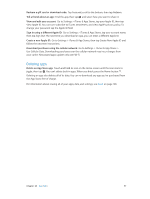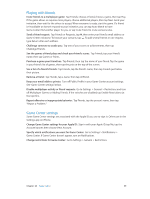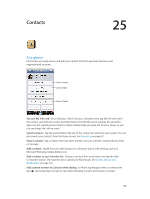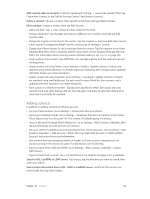Apple MB046LL/A User Guide - Page 96
App Store, At a glance
 |
View all Apple MB046LL/A manuals
Add to My Manuals
Save this manual to your list of manuals |
Page 96 highlights
App Store 23 At a glance Use the App Store to browse, purchase, and download apps to iPhone. View a category. Browse buttons View updates and previous purchases. Use the App Store to: •• Find new free or purchased apps by browsing or searching •• Download previous purchases and updates •• Redeem a gift card or download code •• Recommend an app to a friend •• Manage your App Store account Note: You need an Internet connection and an Apple ID to use the App Store. Purchase an app: Tap the app's price (or tap Free), then tap Buy Now. If you already purchased the app, "install" appears instead of the price. You won't be charged to download it again. While an app is being downloaded, its icon appears on the Home screen with a progress indicator. Download a previous purchase: Tap Updates, then tap Purchased. To automatically download new purchases made on other devices, go to Settings > iTunes & App Stores. Download updated apps: Tap Updates. Tap an app to read about the new version, then tap Update to download it. Or tap Update All to download all the apps in the list. 96