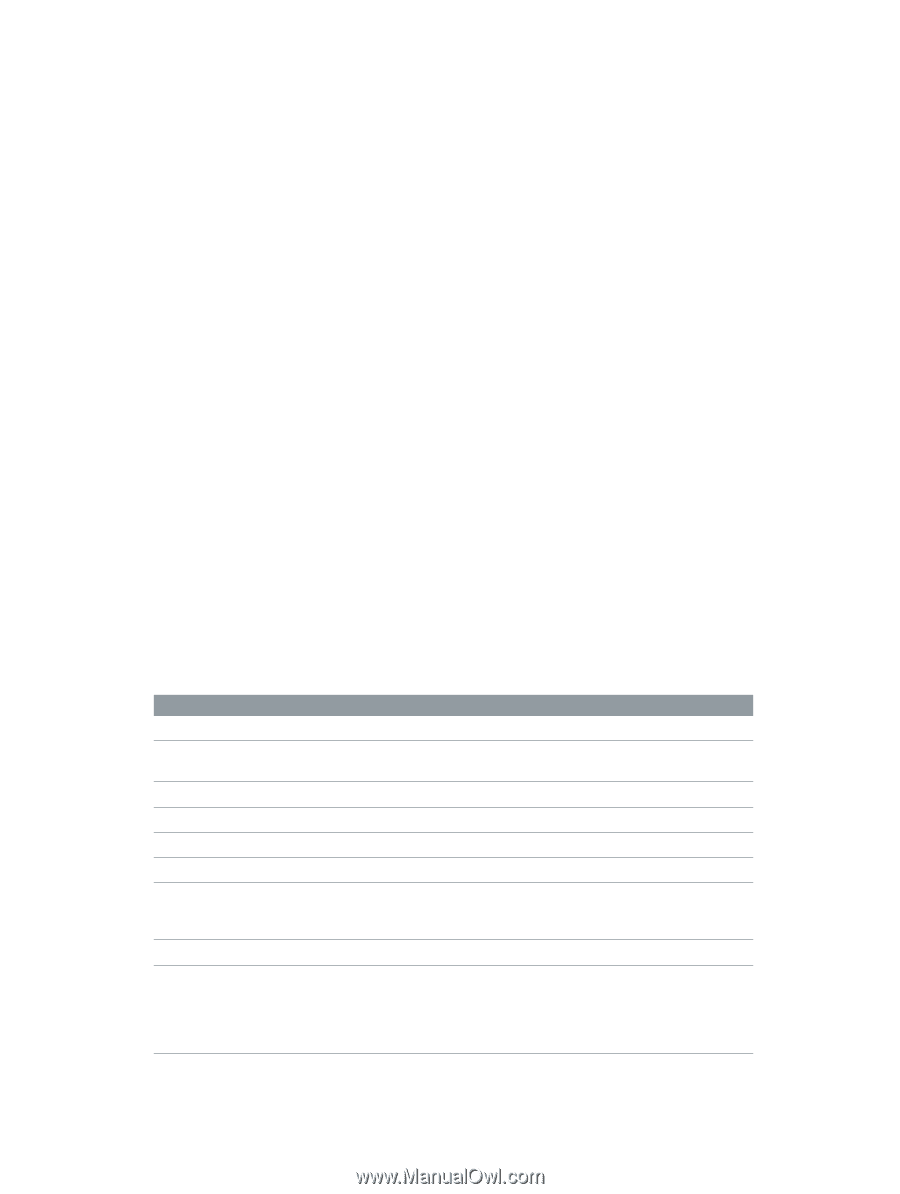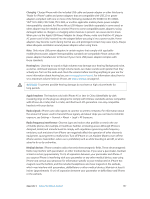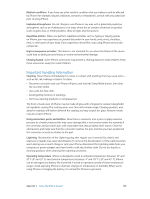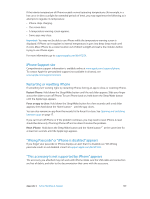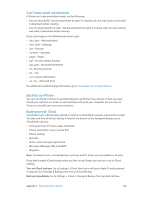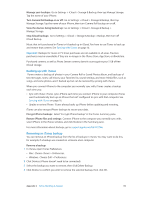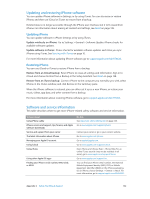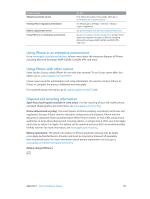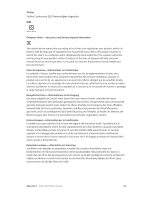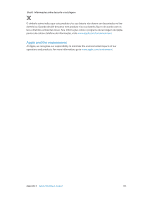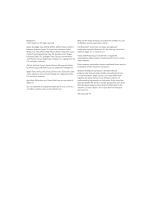Apple MB046LL/A User Guide - Page 152
Updating and restoring iPhone software, Software and service information, Updating iPhone
 |
View all Apple MB046LL/A manuals
Add to My Manuals
Save this manual to your list of manuals |
Page 152 highlights
Updating and restoring iPhone software You can update iPhone software in Settings, or by using iTunes. You can also erase or restore iPhone, and then use iCloud or iTunes to restore from a backup. Deleted data is no longer accessible through the iPhone user interface, but it isn't erased from iPhone. For information about erasing all content and settings, see Reset on page 138. Updating iPhone You can update software in iPhone Settings or by using iTunes. Update wirelessly on iPhone: Go to Settings > General > Software Update. iPhone checks for available software updates. Update software in iTunes: iTunes checks for available software updates each time you sync iPhone using iTunes. See Syncing with iTunes on page 16. For more information about updating iPhone software, go to support.apple.com/kb/HT4623. Restoring iPhone You can use iCloud or iTunes to restore iPhone from a backup. Restore from an iCloud backup: Reset iPhone to erase all settings and information. Sign in to iCloud and choose Restore from a Backup in the Setup Assistant. See Reset on page 138. Restore from an iTunes backup: Connect iPhone to the computer you normally sync with, select iPhone in the iTunes window, and click Restore in the Summary pane. When the iPhone software is restored, you can either set it up as a new iPhone, or restore your music, videos, app data, and other content from a backup. For more information about restoring iPhone software, go to support.apple.com/kb/HT1414. Software and service information This table describes where to get more iPhone-related safety, software, and service information. To learn about Using iPhone safely iPhone service and support, tips, forums, and Apple software downloads Service and support from your carrier The latest information about iPhone Managing your Apple ID account Using iCloud Using iTunes Using other Apple iOS apps Finding your iPhone serial number, IMEI, ICCID, or MEID Do this See Important safety information on page 146. Go to www.apple.com/support/iphone. Contact your carrier or go to your carrier's website. Go to www.apple.com/iphone. Go to appleid.apple.com. Go to www.apple.com/support/icloud. Open iTunes and choose Help > iTunes Help. For an online iTunes tutorial (may not be available in all areas), go to www.apple.com/support/itunes. Go to www.apple.com/support/ios. You can find your iPhone serial number, International Mobile Equipment Identity (IMEI), ICCD, or Mobile Equipment Identifier (MEID) on the iPhone packaging. Or, on iPhone, choose Settings > General > About. For more information, go to support.apple.com/kb/ht4061. Appendix C Safety, Handling, & Support 152