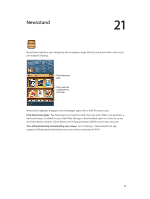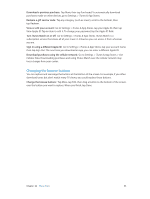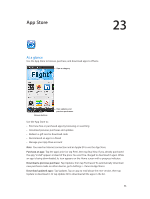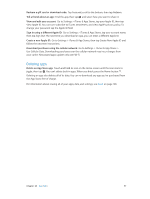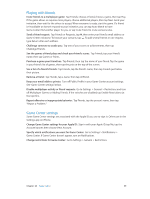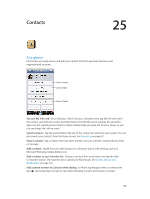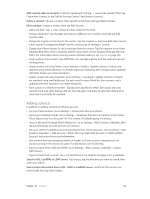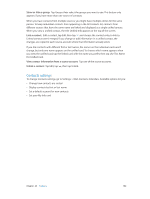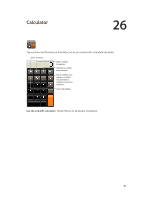Apple MB046LL/A User Guide - Page 98
Game Center, At a glance
 |
View all Apple MB046LL/A manuals
Add to My Manuals
Save this manual to your list of manuals |
Page 98 highlights
Game Center 24 At a glance Game Center lets you play your favorite games with friends who have an iPhone, iPad, iPod touch, or a Mac with OS X Mountain Lion. WARNING: For important information about avoiding repetitive motion injuries, see Important safety information on page 146. Play the game. See who's the best. See a list of game goals. Find someone to play against. Choose a game to play. Check for challenges from friends. Invite friends to play. Declare your status, change your photo, or sign out. Respond to friend requests. Sign in: Open Game Center. If you see your nickname and photo at the top of the screen, you're already signed in. If not, enter your Apple ID and password, then tap Sign In. You can use the same Apple ID you use for iCloud or Store purchases, or tap Create New Account if you want a separate Apple ID for gaming. Purchase a game: Tap Games, then tap a recommended game or tap Find Game Center Games. Play a game: Tap Games, choose a game, then tap Play. Return to Game Center after playing: Press the Home button , then tap Game Center on the Home screen. Sign out: Tap Me, tap the Account banner, then tap Sign Out. You don't need to sign out each time you quit Game Center. 98