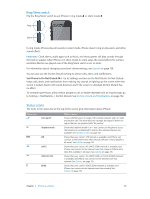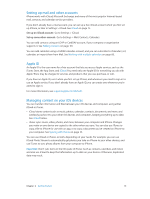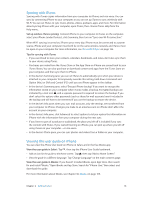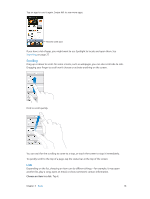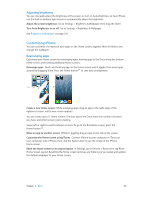Apple MB046LL/A User Guide - Page 15
iCloud, Go to App Store, tap Updates, then tap Purchased.
 |
View all Apple MB046LL/A manuals
Add to My Manuals
Save this manual to your list of manuals |
Page 15 highlights
iCloud iCloud stores your content, including music, photos, contacts, calendars, and supported documents. Content stored in iCloud is pushed wirelessly to your other iOS devices and computers set up with the same iCloud account. iCloud is available on devices with iOS 5 or later, on Mac computers with OS X Lion v10.7.2 or later, and on PCs with the iCloud Control Panel for Windows (Windows Vista Service Pack 2 or Windows 7 required). iCloud features include: •• iTunes in the Cloud-Download previous iTunes music and TV show purchases to iPhone for free, anytime. •• Apps and Books-Download previous App Store and iBookstore purchases to iPhone for free, anytime. •• Photo Stream-Photos you take appear on all your devices. You can also create photo streams to share with others. See Photo Stream on page 71. •• Documents in the Cloud-For iCloud-enabled apps, keep documents and app data up to date across all your devices. •• Mail, Contacts, Calendars-Keep your mail contacts, calendars, notes, and reminders up to date across all your devices. •• Backup-Back up iPhone to iCloud automatically when connected to power and Wi-Fi. See Backing up iPhone on page 150. •• Find My iPhone-Locate your iPhone on a map, display a message, play a sound, lock the screen, or remotely wipe the data. See Find My iPhone on page 34. •• Find My Friends-Share your location with people who are important to you. Download the free app from the App Store. •• iTunes Match-With an iTunes Match subscription, all your music-including music you've imported from CDs or purchased somewhere other than iTunes-appears on all of your devices and can be downloaded and played on demand. See iTunes Match on page 62. •• iCloud Tabs-See the webpages you have open on your other iOS devices and OS X computers. See Chapter 7, Safari, on page 55. With iCloud, you get a free email account and 5 GB of storage for your mail, documents, and backups. Your purchased music, apps, TV shows, and books, as well as your photo streams, don't count against your free space. Sign in or create an iCloud account, and set iCloud options: Go to Settings > iCloud. Purchase additional iCloud storage: Go to Settings > iCloud > Storage & Backup, then tap Manage Storage. For information about purchasing iCloud storage, go to help.apple.com/icloud. View and download previous purchases: •• iTunes Store purchases: Go to iTunes, tap More, then tap Purchased. •• App Store purchases: Go to App Store, tap Updates, then tap Purchased. •• iBookstore purchases: Go to iBooks, tap Store, then tap Purchased. Turn on Automatic Downloads for music, apps, or books: Go to Settings > iTunes & App Stores. For more information about iCloud, go to www.apple.com/icloud. For support information, go to www.apple.com/support/icloud. Chapter 2 Getting Started 15