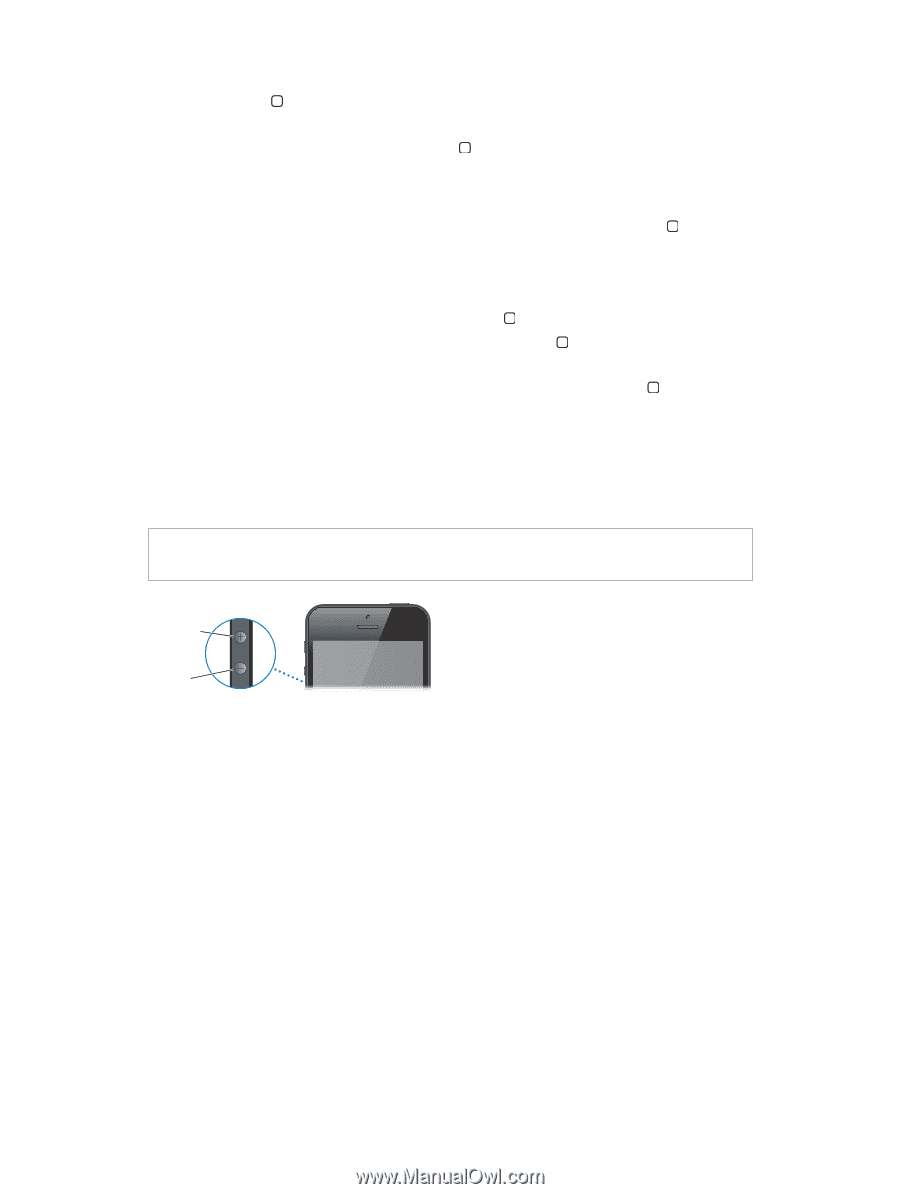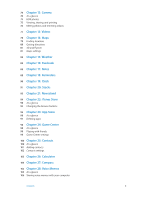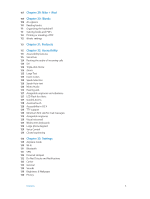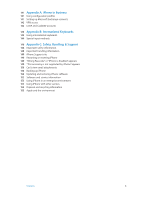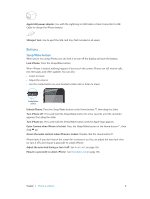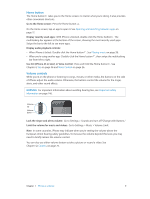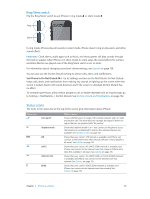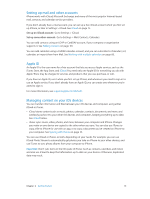Apple MB046LL/A User Guide - Page 9
Home button, Volume controls, Use Siri iPhone 4S or later or Voice Control
 |
View all Apple MB046LL/A manuals
Add to My Manuals
Save this manual to your list of manuals |
Page 9 highlights
Home button The Home button takes you to the Home screen, no matter what you're doing. It also provides other convenient shortcuts. Go to the Home screen: Press the Home button . On the Home screen, tap an app to open it. See Opening and switching between apps on page 17. Display recently used apps: With iPhone unlocked, double-click the Home button . The multitasking bar appears at the bottom of the screen, showing the most recently used apps. Swipe the bar to the left to see more apps. Display audio playback controls: •• When iPhone is locked: Double-click the Home button . See Playing music on page 58. •• When you're using another app: Double-click the Home button , then swipe the multitasking bar from left to right. Use Siri (iPhone 4S or later) or Voice Control: Press and hold the Home button . See Chapter 4, Siri, on page 36 and Voice Control on page 26. Volume controls While you're on the phone or listening to songs, movies, or other media, the buttons on the side of iPhone adjust the audio volume. Otherwise, the buttons control the volume for the ringer, alerts, and other sound effects. WARNING: For important information about avoiding hearing loss, see Important safety information on page 146. Volume up Volume down Lock the ringer and alerts volume: Go to Settings > Sounds and turn off"Change with Buttons." Limit the volume for music and videos: Go to Settings > Music > Volume Limit. Note: In some countries, iPhone may indicate when you're setting the volume above the European Union hearing safety guidelines. To increase the volume beyond this level, you may need to briefly release the volume control. You can also use either volume button to take a picture or record a video. See Chapter 12, Camera, on page 74. Chapter 1 iPhone at a Glance 9