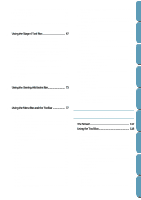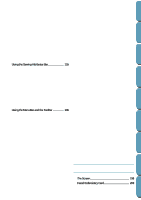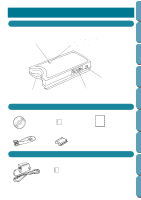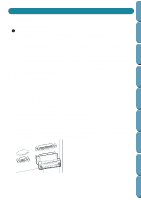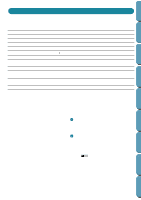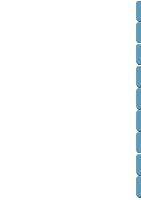Brother International PE-DESIGN Ver.4 3 2 Instructin Manual for PE-DESIGN Ver. - Page 13
See Serial Port Setting on peripherals are connected to your computer.
 |
View all Brother International PE-DESIGN Ver.4 3 2 manuals
Add to My Manuals
Save this manual to your list of manuals |
Page 13 highlights
Contents Before Using Getting Started Design Center 1 Plug the supplied interface cable into an RS- 232C serial port of your PC. • Choose a port that is not used for another periph- eral. • In the File Utility application, choose the default port AUTO if no other peripheral is connected. 1 Choose the first available COM port if other peripherals are connected to your computer. See Serial Port Setting on page 208. • The PC end of the interface cable has two differ- ent pin connectors. Use the appropriate pin connector for your computer. 2 Plug the interface cable into the unit. 2 4 3 5 3 Connect the AC adapter to the unit. 4 Plug the AC adapter into a wall outlet to turn it on. 5 Turn the PC on. IMPORTANT: It is not recommended to turn a peripheral on/off while the PC is on. Make it a habit to turn on all the peripherals (this unit, the printer, the CRT display...) before you turn your PC on, and to turn the PC off before turning the peripherals off. Layout & Editing File Utility Programmable Stich Creator Quik Reference Alphabetic Index 3