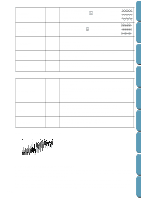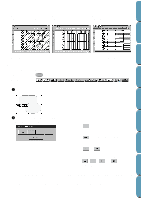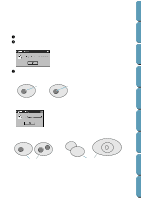Brother International PE-DESIGN Ver.4 3 2 Instructin Manual for PE-DESIGN Ver. - Page 196
Change colors of a stitch object, The selected color blocks can be moved or scaled individually
 |
View all Brother International PE-DESIGN Ver.4 3 2 manuals
Add to My Manuals
Save this manual to your list of manuals |
Page 196 highlights
Contents 4 When you enlarge or reduce a converted pattern with the selection cursor, the number of stitches sewn automatically adapt to the new size of the pattern, allowing you to keep the original embroidery quality. Before Using Getting Started Design Center Layout & Editing File Utility Without Stitch to Block With Stitch to block NOTE: The selected color blocks can be moved or scaled individually, therefore, if you want to move the whole pattern once it has been converted, be sure to select the whole pattern. See also: "Sewing Attribute Setting" on page 177, "Scaling patterns" on page 120 and "Point Edit Mode" on page 122 s Change colors of a stitch object Purpose: Changes the color of imported stitch data. Shortcut key: No shortcut key for this function Toolbar: No button for this function Operation: 1 Select the pattern. 2 Click Sew, then Change colors of a stitch object. The Change colors dialog appears, listing and displaying the colors used for the selected pattern. x Click the color you want to change. x Click the Change Colors button. x Select the desired color in the Region Thread Color dialog which displays. The new color displays in the Change Colors dialog and the pattern displays the new setting. Repeat this procedure for each color you want to change. x Click OK to confirm. x Click Cancel to exit. See also: "Color" on page 143 186 Programmable Stich Creator Quik Reference Alphabetic Index