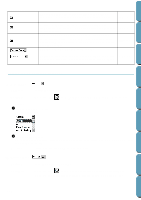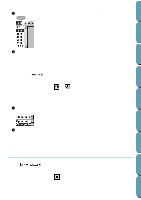Brother International PE-DESIGN Ver.4 3 2 Instructin Manual for PE-DESIGN Ver. - Page 151
Setting the Thread Color and Stitch, Line sew, Arc & String, Rectangle, Closed Broken Line
 |
View all Brother International PE-DESIGN Ver.4 3 2 manuals
Add to My Manuals
Save this manual to your list of manuals |
Page 151 highlights
Contents Before Using Getting Started Design Center Setting the Thread Color and Stitch All patterns can be assigned at least one color. Patterns with an outline and a region inside can be assigned two different thread colors. Characters in a text pattern can be assigned individual thread colors. All patterns can be assigned at least one stitch type. Patterns with an outline and a region inside can be assigned two different stitch types. Patterns with an outline and a region inside are: Text converted from True Type Font, Circle, Fan Shape, Arc & String, Rectangle, Closed Broken Line, and Closed Curve. For these patterns, it is possible to switch the outline and the regions on and off. Patterns with only an outline are: Arc, Open Broken Line, and Open Curve. For these patterns, it is still possible to switch the outline on and off. Patterns with only a region are: Text included this software, manual punch patterns and converted imported patterns (to which the Stitch to block function has been applied). For those three types of patterns, it is not possible to switch the region inside on and off. Manual punch patterns: You can set a color to all three manual punch pattern types (block, running and feed), but you can only set a stitch sew type to the block patterns. Imported patterns converted with the Stitch to Block function: You can modify globally the sewing attributes of the blocks of the same color. s Line sew Purpose: Available: Switches the outline on/off. When the outline is switched off, it is not sewn (and you cannot set its color or stitch). When the cursor is in Selection mode with nothing selected. When you select a pattern that has an outline (Text converted from True Type Font, Circle, Arc, Fan Shape, Arc & String, Rectangle, Broken Line, Curve) When you click , , , , such a pattern. on the Tool Box to start drawing Operation: 1 Click the Line sew button. This button has two states: on: the Line color button and the Line sew type selector are displayed off: the Line color button and the Line sew type selector are not displayed. Clicking the button toggles between the two states. Layout & Editing File Utility Programmable Stich Creator Quik Reference Alphabetic Index Line sew Line color Line sew type The setting applies to all the patterns with an outline that you will create until you change the setting. 141