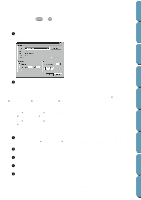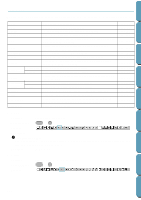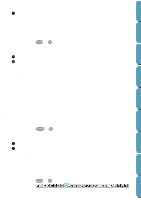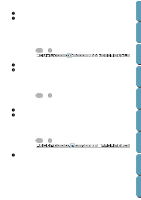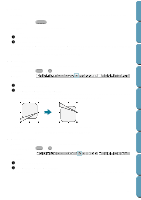Brother International PE-DESIGN Ver.4 3 2 Instructin Manual for PE-DESIGN Ver. - Page 168
 |
View all Brother International PE-DESIGN Ver.4 3 2 manuals
Add to My Manuals
Save this manual to your list of manuals |
Page 168 highlights
Contents Before Using s Print Purpose: Prints your Design Page and some sewing information. Shortcut key: Ctrl + P Toolbar: No button for this function Operation: 1 Click File, then Print. A Print dialog similar to this will display. x Make the necessary setting. x Click OK to print. x Click Cancel to exit. x Click Properties to change the default settings of the printer. Getting Started Design Center Layout & Editing File Utility Programmable Stich Creator 2 Follow the instructions in the Windows manuals and in the manuals of your printer for the next operations. Depending on the Print Type setting, one or two pages will be printed for one pattern or one hoop position. Printing a Design Page for a multi-position embroidery frame (130 ´ 300 mm, 300 ´ 130 mm, 100 ´ 172 mm, or 172 ´ 100 mm) If a Design Page for a multi-position embroidery frame is selected, each section of the design is printed on a separate page. • If a 130 ´ 300 mm or 300 ´ 130 mm Design Page is selected, the design is divided into sections of 130 ´ 180 mm or 180 ´ 130 mm and each section is printed on a separate page. • If a 100 ´ 172 mm or 172 ´ 100 mm Design Page is selected, the design is divided into sections of 100 ´ 100 mm and each section is printed on a separate page. Printing a Design Page for a multi-position embroidery frame When Actual Size is selected: 1 Prints the entire Design Page at actual size (However, for a 130 ´ 300 mm or 300 ´ 130 mm Design Page, a reduced image of the Design Page is printed.) 2 Prints the pattern in the section of the Design Page that would be sewn with the first embroidery frame installation position 3 Prints the color order for the pattern in the section of the Design Page that would be sewn with the first embroidery frame installation position 4 Prints the pattern in the section of the Design Page that would be sewn with the second embroi- dery frame installation position 5 Prints the color order for the pattern in the section of the Design Page that would be sewn with the second embroidery frame installation position : This continues until all of the sewing data is printed. 158 Quik Reference Alphabetic Index