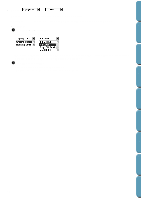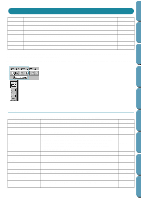Brother International PE-DESIGN Ver.4 3 2 Instructin Manual for PE-DESIGN Ver. - Page 91
Open, Network Graphics *.png, Encapsulated PostScript *.eps, Kodak PhotoCD
 |
View all Brother International PE-DESIGN Ver.4 3 2 manuals
Add to My Manuals
Save this manual to your list of manuals |
Page 91 highlights
Contents When From Image is selected When you click the From Image button from the dialog on page 79, the following dialog opens. Before Using Getting Started Design Center Layout & Editing File Utility Position the mouse pointer over any button and the name of the action will display. The functions for each button are described below. x Open Image File Opens a previously saved image file and pastes it in the Design Page. For details, see the section in File - "Open" about image files (page 81). x From TWAIN device Import an image from a TWAIN device and paste it in the Design Page. For details, see File - "Input from TWAIN device" (page 83). x From Clipboard Pastes an image from the clipboard in the Design page. This function can only be used when there is an image on the clipboard. For details, see File - "Input from Clipboard" (page 83). x Use Current image Use an image opened in Stage 1. This function can only be used when an image is opeded in Stage 1. x Previous Closes the current dialog, and returns to the selection dialog from the previous step. x Cancel Closes this dialog. If any button other than Previous/Cancel is clicked, the image importing operation will take place, and the image will be pasted on the Stage 1 Design Page. After that, the Cut out to Line Image dialog, which lets you choose colors for outlines, will open. You can then continue with creating normal embroidery data. For directions on that topic, see Stage - "To Line Image" (page 104). After that, continue through the steps Stage - "To Figure Handle" (page 106) and Stage - "To Sew Setting" (page 108) to create the data. For details, see those sections in the manual. s Open Purpose: Shortcut key: Toolbar: Opens a previously saved file (*.PEM, *.PEL) or image file (Windows BMP (*.bmp), Exif (*.tif, *.jpg), ZSoftPCX (*.pcx), Windows Meta File (*.wmf), Portable Network Graphics (*.png), Encapsulated PostScript (*.eps), Kodak PhotoCD (*.pcd), FlashPix (*.fpx). NOTE: For pcd and fpx files that are saved on many pages, only the first page can be opened. Tif files that have used LZW compression can not be opened. Ctrl + O 81 Programmable Stich Creator Quik Reference Alphabetic Index