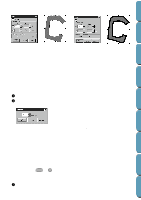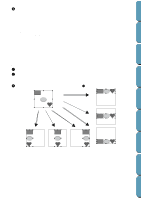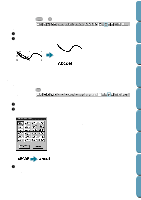Brother International PE-DESIGN Ver.4 3 2 Instructin Manual for PE-DESIGN Ver. - Page 181
Text Attribute Setting, If text made from multiple TrueType fonts is selected
 |
View all Brother International PE-DESIGN Ver.4 3 2 manuals
Add to My Manuals
Save this manual to your list of manuals |
Page 181 highlights
Contents Before Using Getting Started If text made from multiple TrueType fonts is selected, the list of characters displayed is for the font of the first letter of the text. See also: "Entering text" on page 127 s Text Attribute Setting Purpose: Allows for precise control of character attributes. Shortcut key: Ctrl + K Toolbar: Operation: 1 Select one or more text patterns. 2 Click Text, then Text Attribute Setting. The Text Attribute Setting dialog displays. x Enter the desired values for each setting. x To restore the default value of an individual setting, click its Default button. x Click Apply to confirm the effect of the setting. x Click Close to remove the dialog. Design Center Layout & Editing File Utility Programmable Stich Creator Quik Reference Alphabetic Index Kerning Vertical Offset Rotate angle Character Spacing Line Spacing Sets the spacing between individual characters. Range: -100 - 100 mm (-3.94 - 3.94 inches) Default: 0 Moves the text vertically. Range: -100 - 100 mm (-3.94 - 3.94 inches) Default: 0 Rotates the characters. Range: 0 - 359 degrees Default: 0 Sets the spacing between all characters. Range: -100 - 100 mm (-3.94 - 3.94 inches) Default: 0 Sets the spacing between lines in percents of the character height. Range: 0 - 1000% Default: 0 0.0 mm 0.0 mm 0 degree 0.0 mm 100% 5.0 mm (between "A" and "b") 2.0 mm 20 degree 2.0 mm 150% 171