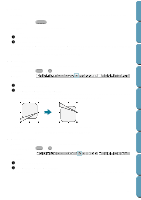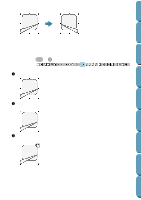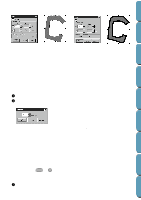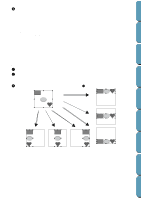Brother International PE-DESIGN Ver.4 3 2 Instructin Manual for PE-DESIGN Ver. - Page 178
Sew Order, To Previous]
 |
View all Brother International PE-DESIGN Ver.4 3 2 manuals
Add to My Manuals
Save this manual to your list of manuals |
Page 178 highlights
Contents Before Using Getting Started Design Center NOTE: Refer to index for related topics, if necessary. 1. Text is selected 2. Path is selected 3. Both the text and path are selected Objects set for hole sewing: If just the inside of a pattern is selected, the pattern is aligned on the outline of the inside area. If the outside of the pattern is also selected, the pattern is aligned on the outline of the outside area. In order to align with object(s) on the design page all the object(s) must be selected. NOTE: Refer to index for related topics, if necessary. 1. Inside area is selected 2. Outside area is selected 3. Both the inside and outside areas are selected s Sew Order Purpose: Allows you to move the selected pattern to the beginning, end, one forward, or one back in the sew order. Shortcut key: Ctrl + B (To First), Ctrl + F (To Last) Toolbar: Operation: 1 Select one or more patterns. 2 Click Edit, then Sew Order. Use To First, To Previous, To Next, To Last to select the desired sew order. The sew order will change to the selected sew order. Layout & Editing File Utility Programmable Stich Creator Quik Reference Alphabetic Index [To First] 168 [To Previous] [To Next] [To Last]