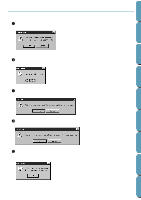Brother International PE-DESIGN Ver.4 3 2 Instructin Manual for PE-DESIGN Ver. - Page 212
Error Messages, Check that the module is powered.
 |
View all Brother International PE-DESIGN Ver.4 3 2 manuals
Add to My Manuals
Save this manual to your list of manuals |
Page 212 highlights
Contents Before Using Getting Started Design Center Error Messages The application is able to detect problems that may occur before or during data transfer. Here is the complete list of error messages that may appear. 1 If the card module is not correctly connected: x Correct the connection between the card module and the computer. Check that the module is powered. x Click Retry to start reading. x Click Cancel to exit. 2 If there is no card in the card module: x Insert a Embroidery card in the module. x Click Retry to start reading. x Click Cancel to exit. 3 If an incorrect or defective card is inserted: x Insert another Embroidery card in the module. x Click Retry to start reading. x Click Cancel to exit. 4 If a defect is detected after reading has already started, or if you remove the card while reading is in progress, reading will stop and this message will display: x Click OK to remove the message. Layout & Editing File Utility Programmable Stich Creator Quik Reference Alphabetic Index You should never remove a card while the red indicator light in on. If you do so, you will have to restart the operation from the start. If you did not remove the card and the above message appears, then the card is defective or was not well inserted. Reinsert the card correctly and try reading again. If you get the same message, then the card is defective. Try with another card. 202