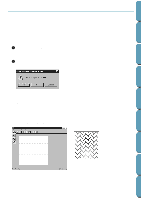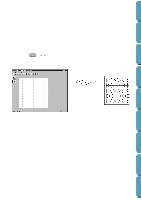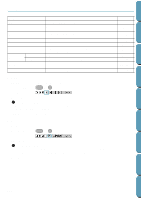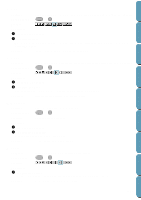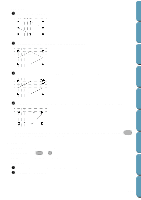Brother International PE-DESIGN Ver.4 3 2 Instructin Manual for PE-DESIGN Ver. - Page 230
Mode Menu, Fill Mode
 |
View all Brother International PE-DESIGN Ver.4 3 2 manuals
Add to My Manuals
Save this manual to your list of manuals |
Page 230 highlights
Contents Before Using Getting Started Mode Menu You can use Programmable Stitch Creator to create patterns for Programmable Fill, and patterns for Motif Fill or Motif Line. However, the method and Work Area are different for each. Use this mode menu to make the setting for which pattern you will create. Purpose: Changes the Mode for creating data. Shortcut key: No shortcut key for this function. Toolbar: No button for this function Operation: 1 From the menu, click Mode, then select the heading that matches the pattern you want to create. x Click Fill: the mode changes to create a pattern for Programmable Fill. x Click Motif: the mode changes to create a pattern for Motif. 2 If the current work area is edited, you will be asked whether you want to save the changes, for example: x Click Yes to save the work area Page first. x Click No to abandon the work area. x Click Cancel to do anything else (for example, modify the current Design Page or saving it with another file name). Fill Mode In Fill Mode, you can make a pattern out of one line or many lines. In the tool box, there is a selection mode tool, a point edit mode tool, and a line drawing mode tool. Using these tools, you can freely input and edit lines in the Work Area to create your pattern. The sewing method for Programmable Fill is different from the regular Fill, where the thread is constantly sewn in a set direction. Instead, the pattern will be sewn in such a way that the needle drops directly over the created pattern. (Example of a pattern) Design Center Layout & Editing File Utility Programmable Stich Creator Quik Reference Alphabetic Index 220