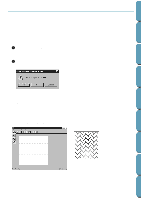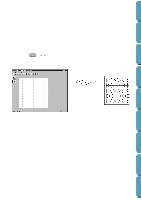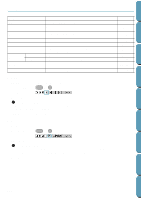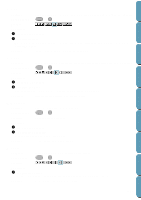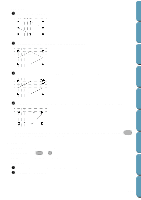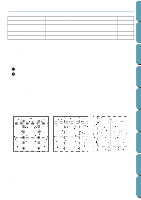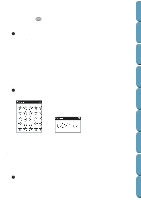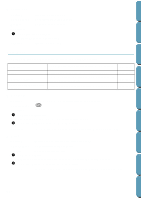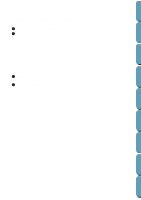Brother International PE-DESIGN Ver.4 3 2 Instructin Manual for PE-DESIGN Ver. - Page 234
Delete, Mirror – Horizontal, Mirror – Vertical, Rotate, Mirror - Vertical and Rotate below
 |
View all Brother International PE-DESIGN Ver.4 3 2 manuals
Add to My Manuals
Save this manual to your list of manuals |
Page 234 highlights
Contents Before Using Getting Started Design Center Layout & Editing s Delete Purpose: Removes the selected line(s) from the screen without saving them in the clipboard. Shortcut key: Delete Toolbar: No button for this function Operation: 1 Select one or more lines. 2 Click Edit, then Delete. The selected line(s) are removed from the screen. Since they are not saved in the clipboard, the only way to make them reappear is to use Edit - Undo. See also: "Undo" on page 222 and "Cut" on page 223 s Mirror - Horizontal Purpose: Flips the selected line(s) up/down. Shortcut key: Ctrl + H Toolbar: Operation: 1 Select one or more lines. 2 Click Edit, then Mirror, then Horizontal. The selected line(s) are replaced by their horizontal mirror image (top and bottom inverted). Two successive applications of this function restores the original image. See also: "Mirror - Vertical" and "Rotate" below s Mirror - Vertical Purpose: Flips the selected line(s) left/right. Shortcut key: Ctrl + J Toolbar: Operation: 1 Select one or more lines. 2 Click Edit, then Mirror, then Vertical. The selected line(s) are replaced by their vertical mirror image (left and right inverted). Two successive applications of this function restores the original image. See also: "Mirror - Horizontal" above and "Rotate" below s Rotate Purpose: Shortcut key: Toolbar: Allows you to manually rotate the selected line(s) by an arbitrary angle. Ctrl + Y File Utility Programmable Stich Creator Quik Reference Alphabetic Index 224