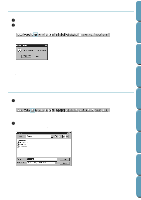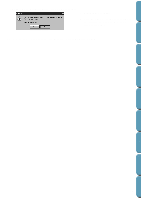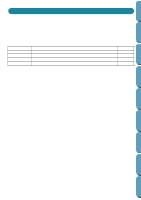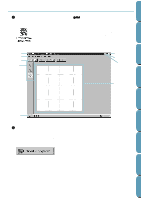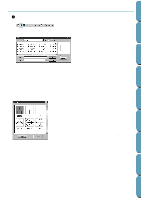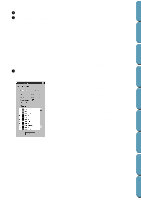Brother International PE-DESIGN Ver.4 3 2 Instructin Manual for PE-DESIGN Ver. - Page 58
Step 2 Opening a Programmable Stitch File, You will create a pattern for, here., Use
 |
View all Brother International PE-DESIGN Ver.4 3 2 manuals
Add to My Manuals
Save this manual to your list of manuals |
Page 58 highlights
Contents Before Using Getting Started Design Center Step 2 Opening a Programmable Stitch File 1 Click File on the menu bar, then click Open on the submenu. You can also click on the Toolbar button shown below. The Open dialog opens. The Browse dialog opens. Note: You will create a pattern for Programmable Fill here. If you know which file you want to open: x Select a pas file in the Pattern folder by clicking on it. The contents of the selected file displays in the Preview window, provided its check box is checked. x Double-click the selected pas file or click Open to open the file. If you want to scroll through the available files before opening one: x Click Browse to preview all the available pas files in the selected folder. x Browse through the files with the help of the scroll bar. x Select a stitch pattern by clicking on it. The selected pattern is highlighted. x Double-click the selected pattern or click Open to open the file and to close both the Open and the Browse dialogs. Note: "*.pas" files are patterns for Programmable Fill. "*.pmf" files are patterns for Motif. Use the Mode menu to change the type of file to create. Layout & Editing File Utility Programmable Stich Creator Quik Reference Alphabetic Index 48