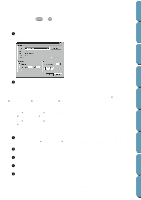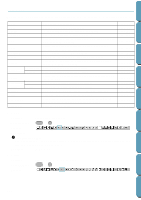Brother International PE-DESIGN Ver.4 3 2 Instructin Manual for PE-DESIGN Ver. - Page 165
Property, Print Setup, The File Property dialogue appears.
 |
View all Brother International PE-DESIGN Ver.4 3 2 manuals
Add to My Manuals
Save this manual to your list of manuals |
Page 165 highlights
Contents Before Using Getting Started Design Center 2 If you click OK, your current embroidery patterns will be saved on the card. A Now writing message displays while the data is being transferred to the card. After a while, the following message will appear. x Click OK. See also: "Save" on page 153, "Save As" on page 153 s Property Purpose: To enter comments in a saved PES file. Shortcut key: No shortcut key for this function Toolbar: No button for this function Operation: 1 Click File, then Property. The File Property dialogue appears. x Enter or revise the necessary points in text format. Design Name, Category, Author, Keywords, and Comment. x Click OK to save the entered data and finish. The entered data will be saved to the file the next time you Save. x Click Cancel to finish without saving the entered data. s Print Setup Purpose: Shortcut key: Toolbar: Allows you to change the printing settings for previewed embroideries. No shortcut key for this function No button for this function Layout & Editing File Utility Programmable Stich Creator Quik Reference Alphabetic Index 155