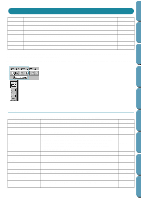Brother International PE-DESIGN Ver.4 3 2 Instructin Manual for PE-DESIGN Ver. - Page 92
Select TWAIN device, Operation, See also, Purpose, Shortcut key, Toolbar
 |
View all Brother International PE-DESIGN Ver.4 3 2 manuals
Add to My Manuals
Save this manual to your list of manuals |
Page 92 highlights
Contents Before Using Getting Started Design Center Operation: 1 Click File, then Open. A Open dialog similar to this will display. x Select the drive, the folder and the file name. • Be sure to select the right type of file extensions in List Files of Type. • If the Preview check box is checked, the content of the selected file displays in the preview window. x Click Open or double-click the file name to open the file in Design Center. x Click Cancel to exit. 2 The selected file opens immediately if your current Design Page is not edited. If the current Design Page is edited, you will be asked whether you want to save the changes. x Click Yes to save the Design Page first. x Click No to abandon the Design Page. x Click Cancel to do anything else (for example, modifying the current Design Page or saving it with another file name). 3 Depending on the stage you are currently using and the editing you did, the file to be saved is a *.pel file or a *.pem file or both. See also: "New Line Image" on page 78, "Save" and "Save As" on page 85 s Select TWAIN device Purpose: Selects which TWAIN device installed in the computer to use. Shortcut key: No shortcut key for this function Toolbar: No button for this function Operation: 1 Click File, then Select TWAIN device. A dialog similar to this will display. From the devices in the display, select which device to use and highlight that device. x Click Select to choose the selected device and close the dialog. x Click Cancel to ignore the operation done to change the device and close the dialog. Layout & Editing File Utility Programmable Stich Creator Quik Reference Alphabetic Index NOTE: If there is no TWAIN device installed, there will be no names displayed on the Sources list. Use this function after installing the driver software for the TWAIN device you want to use. See also: 82 "Input from TWAIN device" on page 83