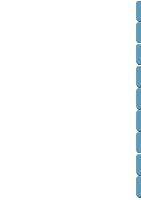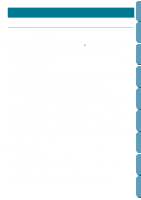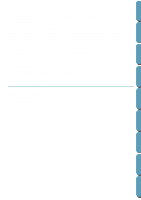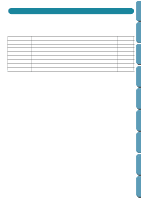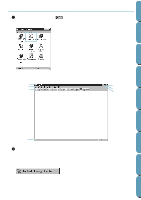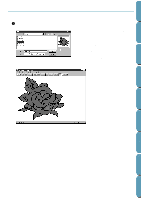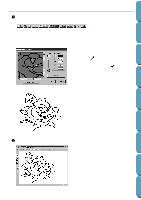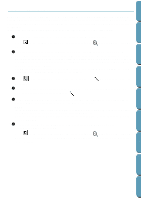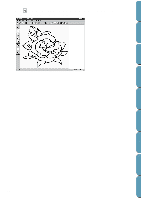Brother International PE-DESIGN Ver.4 3 2 Instructin Manual for PE-DESIGN Ver. - Page 22
Step 1 Starting Design Center
 |
View all Brother International PE-DESIGN Ver.4 3 2 manuals
Add to My Manuals
Save this manual to your list of manuals |
Page 22 highlights
Contents Before Using Getting Started Step 1 Starting Design Center 1 To start Design Center, click the button, then select Programs, Version 4.0, then double- click Design Center to open the Design Center window. You may also double-click the Design Center icon in the program group. If the shortcut icon for Design Center is created, for example, on computer desk- top, double-click it to start program. You can also click Option on the menu bar of Layout & Editing, then click Design Center on the submenu. The Design Center window appears. Title bar Menu bar Toolbar Close button Maximize button Minimize button Design Center Layout & Editing File Utility Programmable Stich Creator Quik Reference Alphabetic Index Status bar The window size will be smaller than the display area on the screen of your personal computer. 2 To make the Design Center window fill up the available space on your screen, click the maximize button on the right side of title bar. If you are working with other programs, you can reduce the Design Center window temporarily to an icon (see icon below) by clicking the minimize button on the right side of the title bar. You can then access the other windows and icons on the display screen by using the mouse. To return to the Design Center window, click the icon, bearing the name of the opened document, at the bottom of your screen. 12