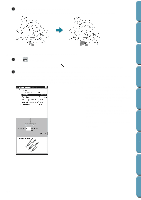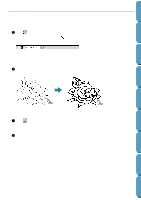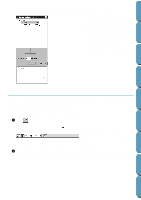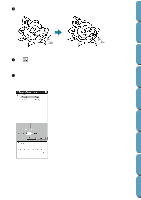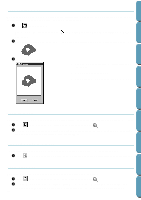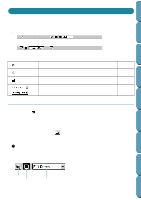Brother International PE-DESIGN Ver.4 3 2 Instructin Manual for PE-DESIGN Ver. - Page 78
Checking the sewing attributes of a region, See Sewing Attributes
 |
View all Brother International PE-DESIGN Ver.4 3 2 manuals
Add to My Manuals
Save this manual to your list of manuals |
Page 78 highlights
Contents Before Using Getting Started 2 Click the enclosed region that you want to set. The color and stitch selected on the Sewing Attributes bar are applied to the region. s Checking the sewing attributes of a region 1 Click on the Tool Box. The shape of the cursor changes to and is displayed together with a small rectangle. 2 Click the enclosed region using the mouse's right button. The Sewing Attributes bar shows the color and stitch for the selection. You can change the color and stitch at this step (see "Applying the sewing attributes to a region" on page 67). The Sewing Attribute Setting dialog for the selected stitch displays. x If necessary, change the settings. See "Sewing Attributes" on page 92. • To restore the default value of a set- ting after changing it, click the Default button at the left of that setting. x To apply the new settings to the region, click each region you want to apply those settings to using the left button. x Click Close to remove the dialog from the screen. Design Center Layout & Editing File Utility Programmable Stich Creator Quik Reference Alphabetic Index 68