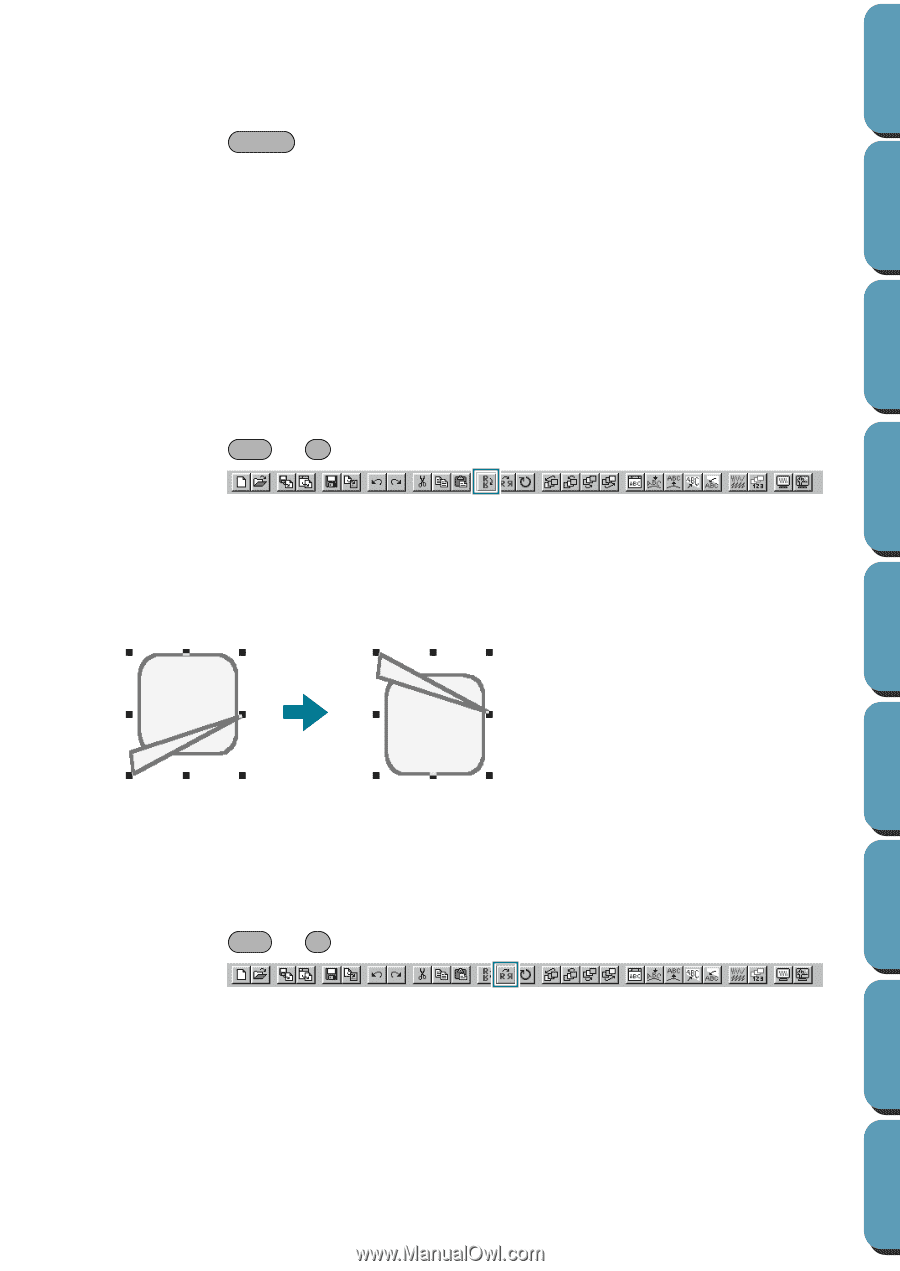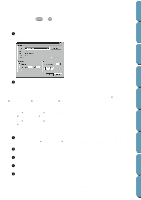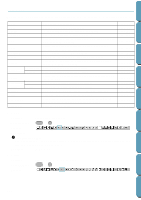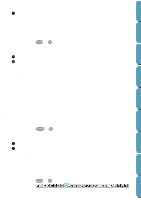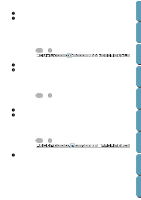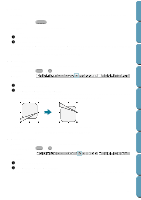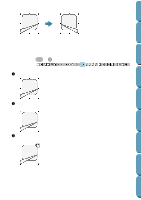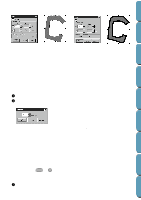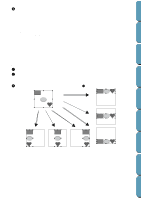Brother International PE-DESIGN Ver.4 3 2 Instructin Manual for PE-DESIGN Ver. - Page 173
Delete, Mirror – Horizontal, Mirror – Vertical
 |
View all Brother International PE-DESIGN Ver.4 3 2 manuals
Add to My Manuals
Save this manual to your list of manuals |
Page 173 highlights
Contents Before Using Getting Started s Delete Purpose: Removes the selected pattern(s) from the screen without saving them in the clipboard. Shortcut key: Delete Toolbar: No button for this function Operation: 1 Select one or more patterns. 2 Click Edit, then Delete. The selected pattern(s) are removed from the screen. Since they are not saved in the clipboard, the only way to make them reappear is to use Edit - Undo. See also: "Undo" on page 160, "Cut" on page 161 s Mirror - Horizontal Purpose: Flips the selected pattern(s) up/down. Shortcut key: Ctrl + H Toolbar: Operation: 1 Select one or more patterns. 2 Click Edit, then Mirror, then Horizontal. The selected pattern(s) are replaced by their horizontal mirror image (top and bottom inverted). Two successive applications of this function restores the original image. Design Center Layout & Editing File Utility Programmable Stich Creator Quik Reference Alphabetic Index Note that some patterns installed from a card cannot be flipped. See also: "Mirror - Vertical" below, "Rotate" on page 164 s Mirror - Vertical Purpose: Flips the selected pattern(s) left/right. Shortcut key: Ctrl + J Toolbar: Operation: 1 Select one or more patterns. 2 Click Edit, then Mirror, then Vertical. The selected pattern(s) are replaced by their vertical mirror image (left and right inverted). 163