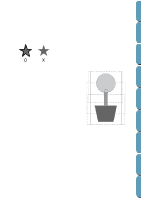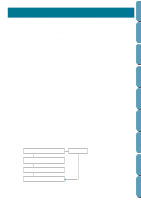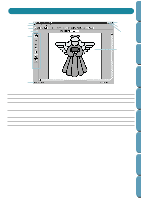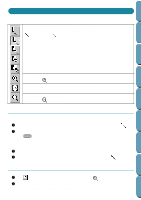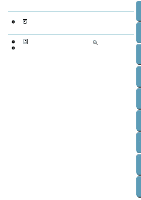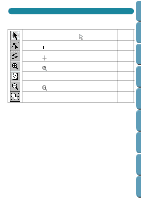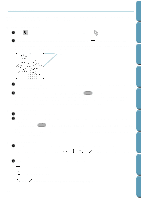Brother International PE-DESIGN Ver.4 3 2 Instructin Manual for PE-DESIGN Ver. - Page 71
Using the Stage 3 Tool Box
 |
View all Brother International PE-DESIGN Ver.4 3 2 manuals
Add to My Manuals
Save this manual to your list of manuals |
Page 71 highlights
Contents Before Using Getting Started Using the Stage 3 Tool Box In Stage 3, outline data that has been generated automatically can be edited using the Tool Box. Clicking a button of the Tool Box changes the cursor mode and shape. The left side of the Status bar tells you what you can do in each cursor mode. . Sets the cursor in selection mode.When you start the application, the selec- tion mode is active by default. Cursor shape: page 62 Sets the cursor in point edit mode. Cursor shape: Sets the cursor in line drawing mode. Cursor shape: page 64 page 65 Sets the cursor in zoom-in mode. Cursor shape: page 65 Maximizes the selected Design Page to fit in the window. page 66 Sets the cursor in zoom-out mode. Cursor shape: Fills the display with the selected objects. page 66 page 66 Design Center Layout & Editing File Utility Programmable Stich Creator Quik Reference Alphabetic Index 61