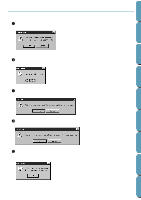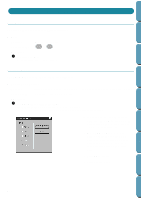Brother International PE-DESIGN Ver.4 3 2 Instructin Manual for PE-DESIGN Ver. - Page 215
Browse, Write, Write to Original Card, Writing is Complete, Cancel, Write to, Original Card, Close
 |
View all Brother International PE-DESIGN Ver.4 3 2 manuals
Add to My Manuals
Save this manual to your list of manuals |
Page 215 highlights
Contents Before Using Getting Started Design Center 2 If you click Browse, this dialog will display. x Select the drive and folder. x Click OK to confirm the new folder and return to the Write to Original Card dialog. x Click Cancel to return to the Write to Original Card dialog without changing the folder. 3 When you click Write on the Write to Original Card dialog, you are asked whether you want to delete existing data on the card. x Click OK if you want to write the selected files and delete old data from the card. x If you do not want to delete old files on the card, click Cancel to exit. 4 The application starts transferring the selected files to the card and informs you that the transfer is in progress. 5 Wait until the transfer is completed. When the transfer is completed, the Writing is Complete message displays. x Click OK to remove the message. 6 The Write to Original Card dialog reappears. x Click Close to remove the dialog from the screen, or select other files to transfer. Layout & Editing File Utility Programmable Stich Creator Quik Reference Alphabetic Index 205