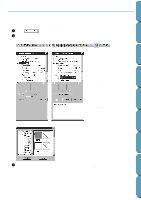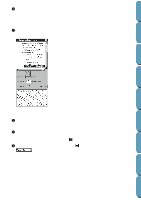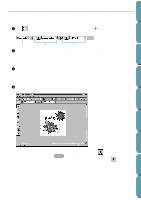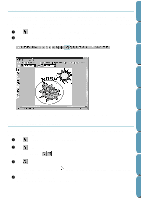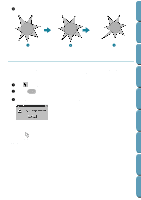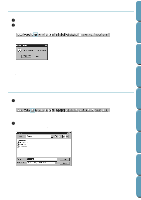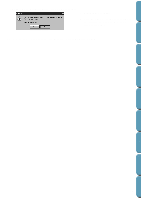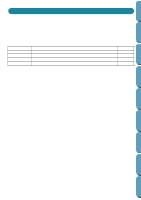Brother International PE-DESIGN Ver.4 3 2 Instructin Manual for PE-DESIGN Ver. - Page 51
Step 13 Changing the Sewing Order of Sun and Rays, Step 14 Adjusting the Rays, Adjusting the Rays
 |
View all Brother International PE-DESIGN Ver.4 3 2 manuals
Add to My Manuals
Save this manual to your list of manuals |
Page 51 highlights
Contents Before Using Step 13 Changing the Sewing Order of Sun and Rays Since we have drawn the broken line after drawing the circle, the broken line pattern is in the foreground of the screen, and the circle is behind. A pattern that is in the foreground of the screen is sewn last. Since we do not want the embroidery to show the part of our broken line that is inside the circle of the sun, we are going to reverse the sewing order. 1 Click on the Tool Box, then click on the ray pattern to select it. 2 Click Edit on the menu bar, then click Sew First on the submenu. You can also click on the Toolbar button shown hereafter. This will move the ray pattern to the back of the circle. Getting Started Design Center Layout & Editing File Utility Programmable Stich Creator If necessary, move the circle so that it looks centered relative to the ray pattern. Step 14 Adjusting the Rays At this step you might wish to modify the rays. You can do that by moving, deleting and adding points on the broken line pattern. 1 Click on the Tool Box and select the ray pattern. 2 Click on the Tool Box. Two buttons appear: . 3 Click . The shape of the cursor changes to small empty squares. and the existing points of the pattern are marked with 4 Click the point that you want to move. The selected point is marked with a small black square. 41 Quik Reference Alphabetic Index