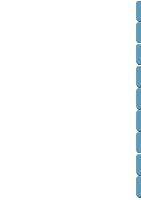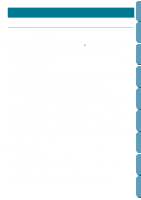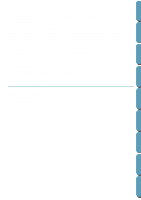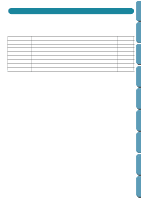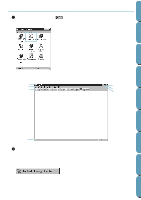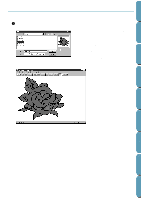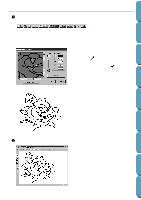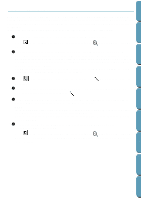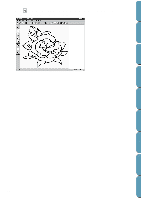Brother International PE-DESIGN Ver.4 3 2 Instructin Manual for PE-DESIGN Ver. - Page 23
Step 2 Opening an Image, Opening an Image
 |
View all Brother International PE-DESIGN Ver.4 3 2 manuals
Add to My Manuals
Save this manual to your list of manuals |
Page 23 highlights
Contents Before Using Getting Started Design Center Layout & Editing Step 2 Opening an Image We are now going to open an image and convert it into an embroidery image. If wizard dialog opened, click cancel to close the dialog wizard. 1 Click File on the menu bar, then click Open on the submenu. The Open dialog appears. x Select the file Flower.bmp in the Data folder. • If the Preview check box is checked, the contents of the selected file displays in the Preview window. x Click Open to open the file. • Double-clicking the file name will also open the file and close the dialog. The image displays and is maximized to fit the work area. 13 File Utility Programmable Stich Creator Quik Reference Alphabetic Index
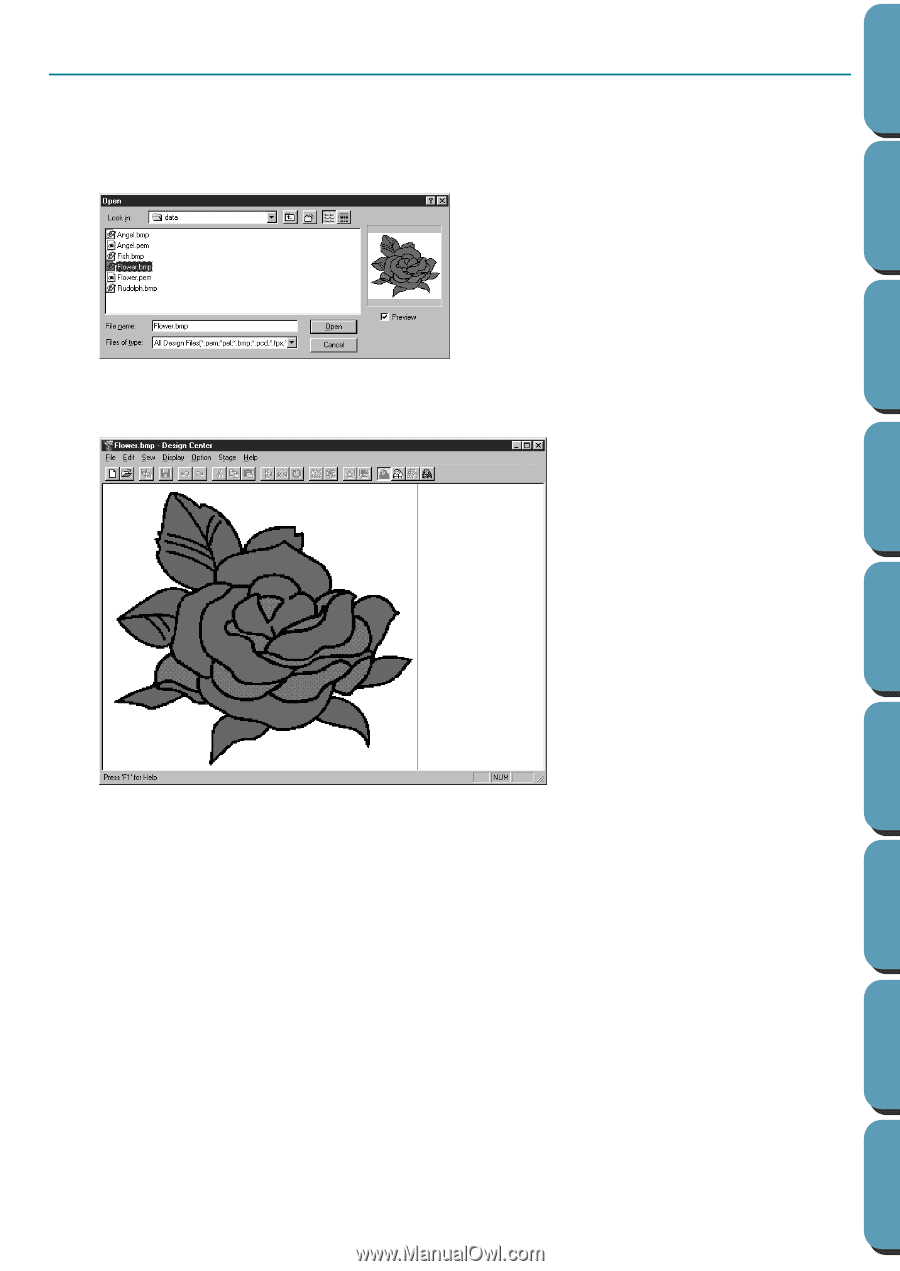
13
Before Using
Design Center
Layout & Editing
File Utility
Programmable
Stich Creator
Contents
Quik Reference
Alphabetic Index
Getting Started
Step 2
Opening an Image
We are now going to open an image and convert it into an embroidery image. If wizard dialog opened,
click cancel to close the dialog wizard.
1
Click
File
on the menu bar, then click
Open
on the submenu.
The
Open
dialog appears.
The image displays and is maximized to fit the work area.
◆
Select the file
Flower.bmp
in the
Data
folder.
•
If the
Preview
check box is checked, the
contents of the selected file displays in
the Preview window.
◆
Click
Open
to open the file.
•
Double-clicking the file name will also
open the file and close the dialog.