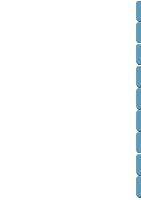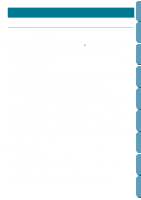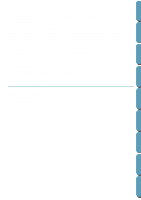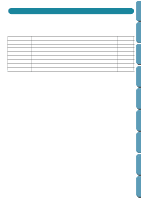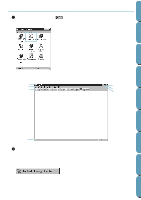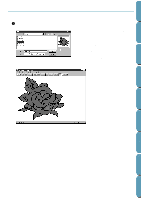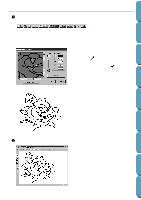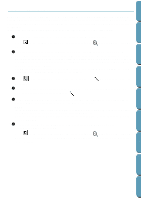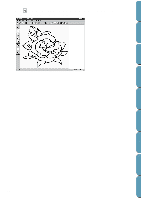Brother International PE-DESIGN Ver.4 3 2 Instructin Manual for PE-DESIGN Ver. - Page 21
Using Design Center
 |
View all Brother International PE-DESIGN Ver.4 3 2 manuals
Add to My Manuals
Save this manual to your list of manuals |
Page 21 highlights
Contents Before Using Getting Started Using Design Center In this section, we are going to create an embroidery pattern. That pattern will be created by automatic retracing of an image. This pattern will be used later as the stepping stone to creating a more complex embroidery picture. The complete procedure will take us through the different steps of a normal working session with Design Center and will introduce you to its most important features. Step 1 Step 2 Step 3 Step 4 Step 5 Step 6 Step 7 Step 8 Step 9 Starting Design Center Opening an Image Converting to Line Image Editing Lines Converting to Figure Handle Image Moving to Sew Setting Setting Sewing Attributes Previewing the Image Saving the File page 12 page 13 page 14 page 15 page 17 page 18 page 18 page 22 page 23 Please follow these instructions step by step, in the sequence given. If you have to interrupt your training for any reason, it is recommended to save the file (see Step 9). You will be able to retrieve it later and resume your work. Design Center Layout & Editing File Utility Programmable Stich Creator Quik Reference Alphabetic Index 11