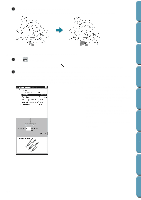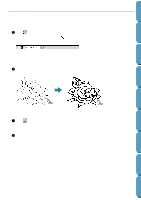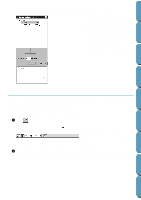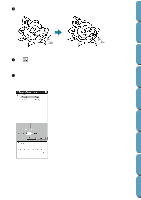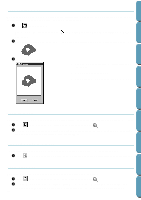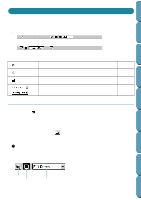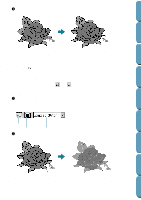Brother International PE-DESIGN Ver.4 3 2 Instructin Manual for PE-DESIGN Ver. - Page 79
Line (all) Setting Mode, Applying the sewing attributes to an outline
 |
View all Brother International PE-DESIGN Ver.4 3 2 manuals
Add to My Manuals
Save this manual to your list of manuals |
Page 79 highlights
Contents Before Using Getting Started Design Center Line (all) Setting Mode In this mode, you can apply the current sewing attributes to the outline of patterns. You can also change the sewing attributes applied to outlines. s Applying the sewing attributes to an outline 1 Click on the Tool Box. The shape of the cursor changes to and is displayed together with a small figure of the Tool Box button. The Sewing Attributes bar now looks like this: You can select the color and stitch at this step or after applying them to the outline. See "Color" on page 75 and "Stitch" on page 76. You can also use the menu (See "Sewing Attributes" on page 92) or the following method to define the characteristics of the stitch. If you do not make these settings now, the current settings will be applied, but you can modify them later. 2 Click the outline that you want to set. The color and stitch selected on the Sewing Attributes bar are applied to the clicked outline. s Checking the sewing attributes of an outline 1 Click on the Tool Box. The shape of the cursor changes to and is displayed together with a small figure of the Tool Box button. 2 Click the outline using the mouse's right button. The Sewing Attributes bar shows the color and stitch for the selection. You can change the color Layout & Editing File Utility Programmable Stich Creator Quik Reference Alphabetic Index 69