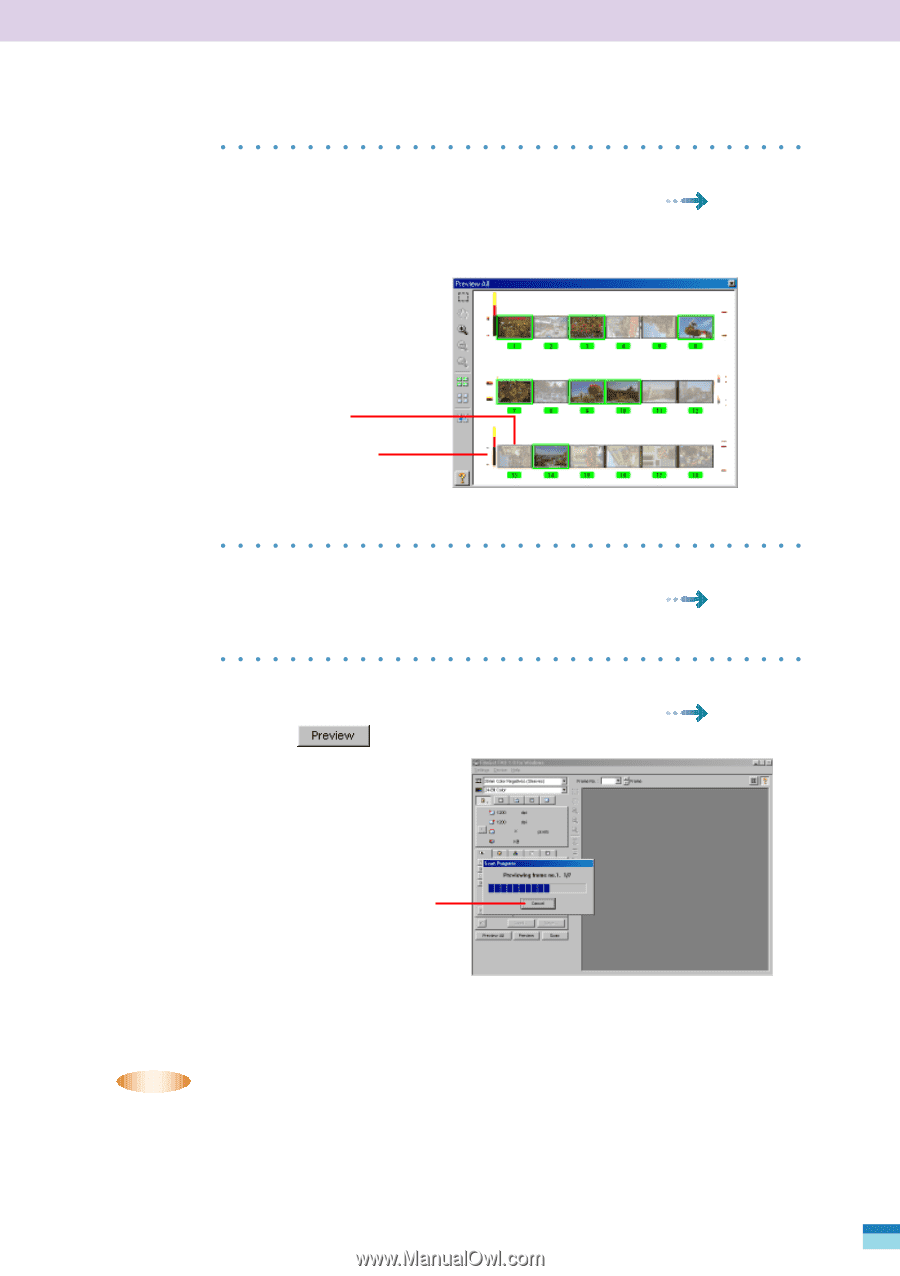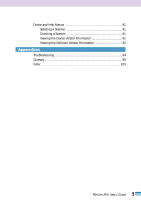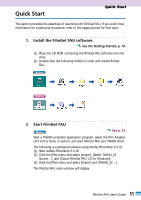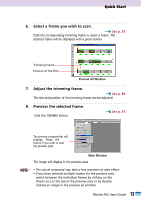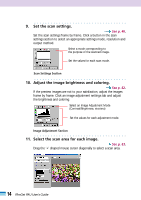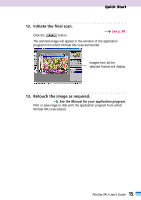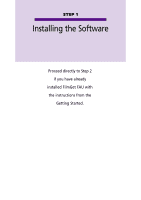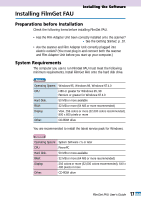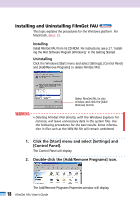Canon CanoScan FB 1200S User Guide - Page 13
Select a frame you wish to scan., Adjust the trimming frame., Preview the selected frame., See p. 37
 |
View all Canon CanoScan FB 1200S manuals
Add to My Manuals
Save this manual to your list of manuals |
Page 13 highlights
Quick Start 6. Select a frame you wish to scan. See p. 37. Click the corresponding trimming frame to select a frame. The selected frame will be displayed with a green border. Trimming Frame Position of the Film Preview All Window 7. Adjust the trimming frame. See p. 39. The size and position of the trimming frame can be adjusted. 8. Preview the selected frame. Click the button. See p. 41. The preview progress bar will display. Press the button if you wish to stop the preview scan. Main Window The image will display in the preview area. • NOTE • • The cancel command may take a few moments to take effect. • If you have selected multiple frames for the preview scan, switch between the individual frames by clicking on the [frame no.] at the top of the preview area or by doubleclicking an image in the preview all window. 13 FilmGet FAU User's Guide