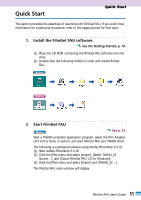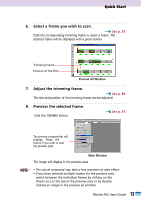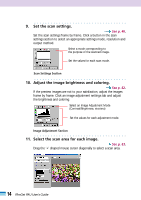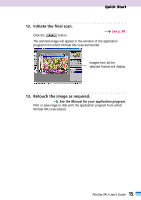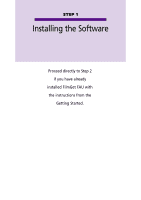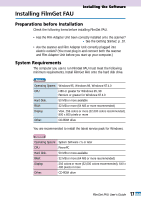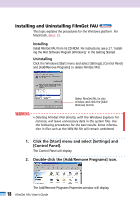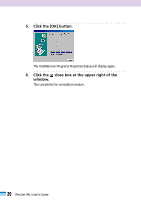Canon CanoScan FB 1200S User Guide - Page 15
Initiate the final scan., Retouch the image as required., See the Manual for your application program.
 |
View all Canon CanoScan FB 1200S manuals
Add to My Manuals
Save this manual to your list of manuals |
Page 15 highlights
Quick Start 12. Initiate the final scan. Click the button. See p. 64. The scanned image will appear in the window of the application program from which FilmGet FAU was summoned. Images from all the selected frames will display. 13. Retouch the image as required. See the Manual for your application program. Print or save inage to disk with the application program from which FilmGet FAU was started. 15 FilmGet FAU User's Guide
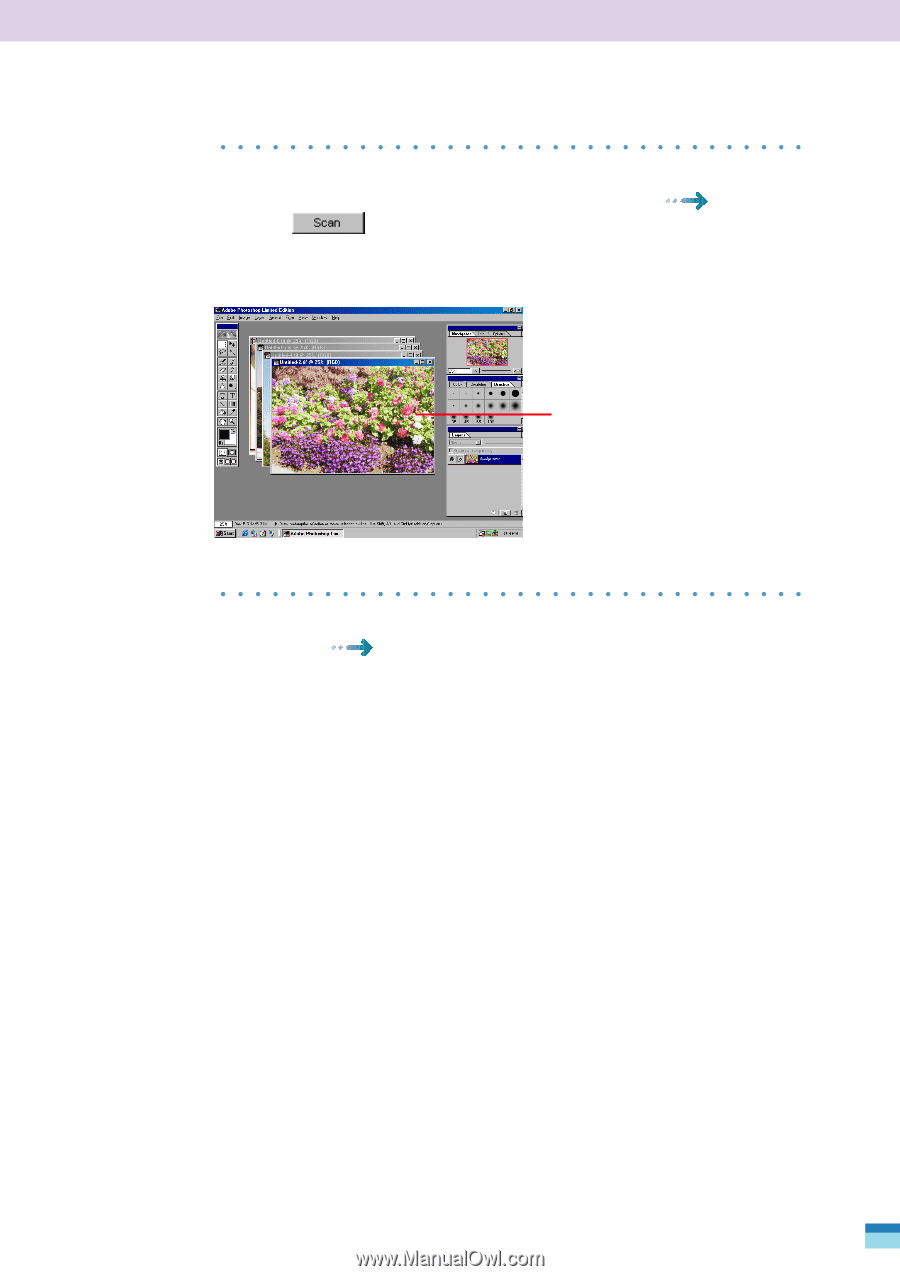
15
FilmGet FAU User’s Guide
12.
Initiate the final scan.
See p. 64
.
Click the
button.
The scanned image will appear in the window of the application
program from which FilmGet FAU was summoned.
13.
Retouch the image as required.
See the Manual for your application program.
Print or save inage to disk with the application program from which
FilmGet FAU was started.
Images from all the
selected frames will display.
Quick Start