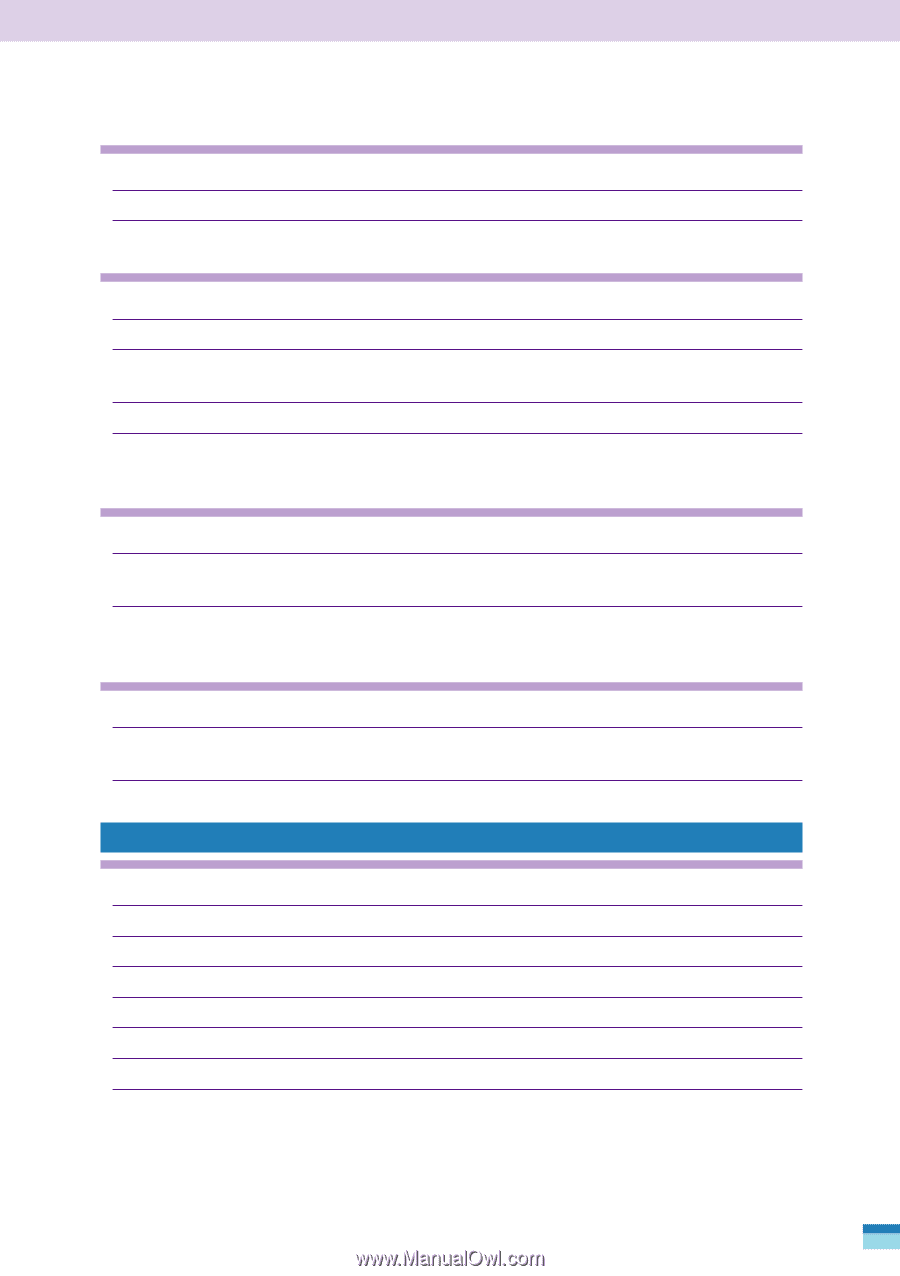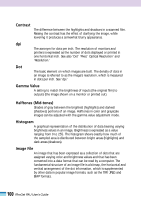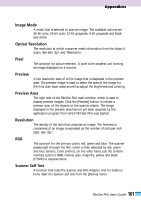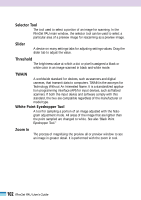Canon CanoScan FB 1200S User Guide - Page 97
Scanning Quality Problems, Only one image is scanned in a batch scan
 |
View all Canon CanoScan FB 1200S manuals
Add to My Manuals
Save this manual to your list of manuals |
Page 97 highlights
Appendices Scan area selection cannot be freely set in the preview area Cause: Aspect ratio is fixed Solution: Click the [Aspect Ratio] button in the scan settings section, select [Custom] and resize the scan area selection. See p. 49. Preview window displayed at a small size on monitor Cause: Monitor is set to a high resolution in the system settings dialog Solution 1: Change the system settings to lower the monitor resolution. See your Windows or Macintosh manual. Solution 2: Increase the size of the FilmGet FAU window. See p. 27. Solution 3: Click the [Settings] menu, select [Preferences] and set the [Preview Size] option to [My Monitor] or to an appropriate monitor resolution. See p. 88. Scanner self test results in an error message Cause: Scanner's scanning unit or the Film Adapter Unit's lamp unit has not returned to the home position Solution: Remove all film and other objects from the scanner platen, close the Film Adapter Unit, unplug its AC adapter, plug it back in and restart your computer. See the Getting Started. Only one image is scanned in a batch scan Cause: Application program does not support batch scanning. See the application program manual Solution: Scan each frame individually. Scanning Quality Problems Scanning quality is poor Cause 1: Input resolution is set too low Solution : Raise the input resolution and rescan. See p. 50. Cause 2: Film Adapter Unit is floating above the scanner platen Solution : Close the Film Adapter Unit correctly. See the Getting Started, p. 35. Cause 3: Scanner platen or diffuser is dirty Solution : Clean them. See the Getting Started, p. 46. 97 FilmGet FAU User's Guide