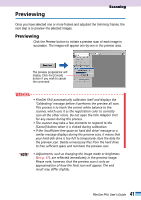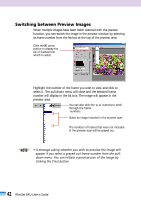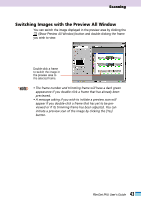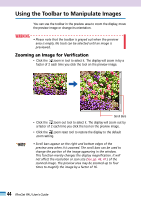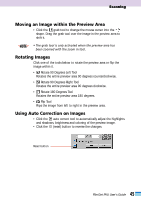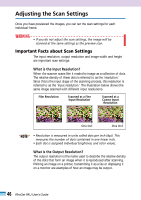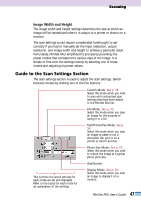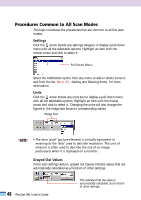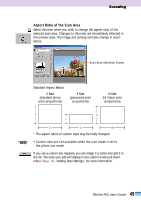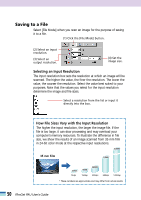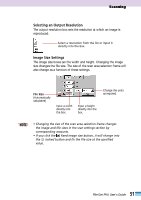Canon CanoScan FB 1200S User Guide - Page 46
Adjusting the Scan Settings, Important Facts about Scan Settings
 |
View all Canon CanoScan FB 1200S manuals
Add to My Manuals
Save this manual to your list of manuals |
Page 46 highlights
Adjusting the Scan Settings Once you have previewed the images, you can set the scan settings for each individual frame. WARNING • If you do not adjust the scan settings, the image will be scanned at the same settings as the preview scan. Important Facts about Scan Settings The input resolution, output resolution and image width and height are important scan settings. What is the Input Resolution? When the scanner scans film it reads the image as a collection of dots. The relative density of these dots is referred to as the 'resolution.' Since this is the input stage of the scanning process, this resolution is referred to as the 'input resolution.' The illustration below shows the same image scanned with different input resolutions. Film Resolution Scanned at a Fine Input Resolution Scanned at a Coarse Input Resolution One Dot One Dot • • NOTE • Resolution is measured in units called dots per inch (dpi). This measures the number of dots contained in one linear inch. • Each dot is assigned individual brightness and color values. What is the Output Resolution? The output resolution is the name used to describe the relative density of the dots that form an image when it is reproduced after scanning. Printing an image on a printer, transmitting it as a fax or displaying it on a monitor are examples of how an image may be output. 46 FilmGet FAU User's Guide