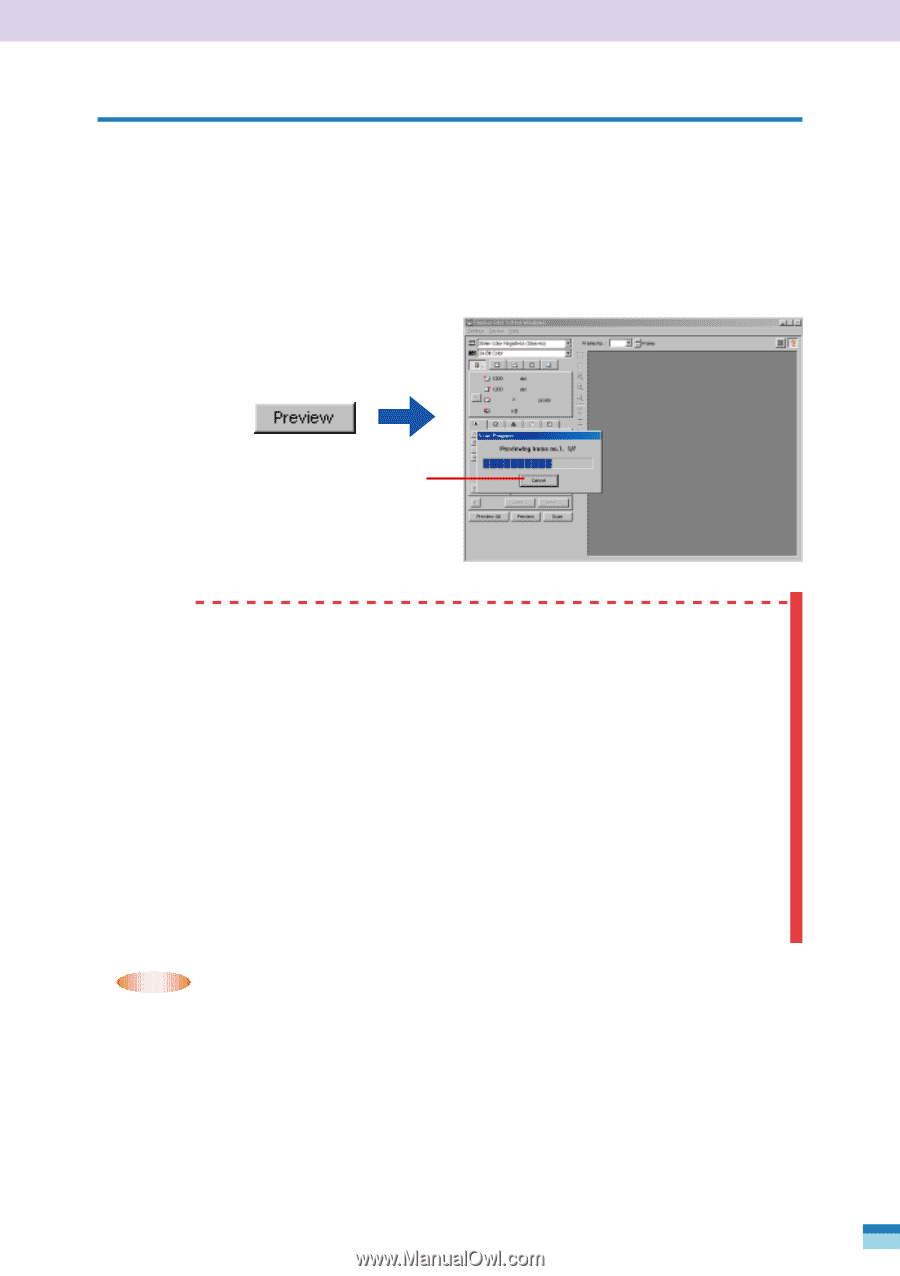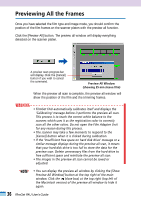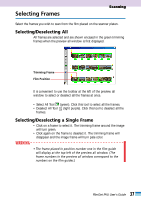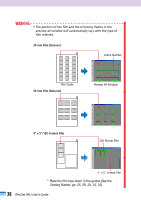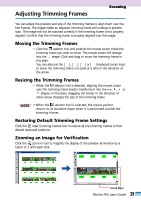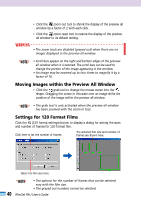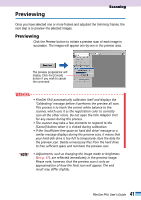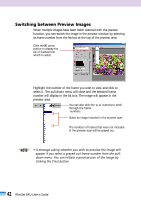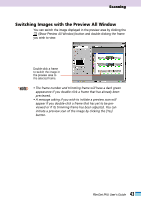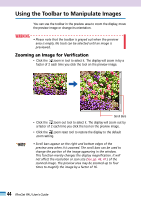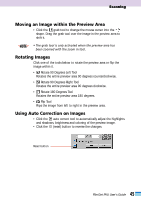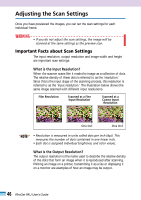Canon CanoScan FB 1200S User Guide - Page 41
Previewing, Click the Preview button to initiate a preview scan of each image
 |
View all Canon CanoScan FB 1200S manuals
Add to My Manuals
Save this manual to your list of manuals |
Page 41 highlights
Previewing Scanning Once you have selected one or more frames and adjusted the trimming frames, the next step is to preview the selected images. Previewing Click the Preview button to initiate a preview scan of each image in succession. The images will appear one-by-one in the preview area. The preview progress bar will display. Click the [Cancel] button if you wish to cancel the command. WARNING • FilmGet FAU automatically calibrates itself and displays the 'Calibrating' message before it performs the preview all scan. This process is to teach the correct white balance to the scanner, which uses it as the registration color to correctly scan all the other colors. Do not open the Film Adapter Unit for any reason during this process. • The scanner may take a few moments to respond to the [Cancel] button when it is clicked during calibration. • If the 'Insufficient free space on hard disk drive' message or a similar message displays during the preview scan, it means that your hard disk drive is too full to temporarily store the data for the preview scan. Delete unnecessary files from the hard drive to free sufficient space and reinitiate the preview scan. • NOTE • • Adjustments, such as changing the image mode or brightness (See p. 67), are reflected immediately in the preview image. Please note, however, that the preview scan is only an approximation of how the final scan will appear. The end result may differ slightly. 41 FilmGet FAU User's Guide