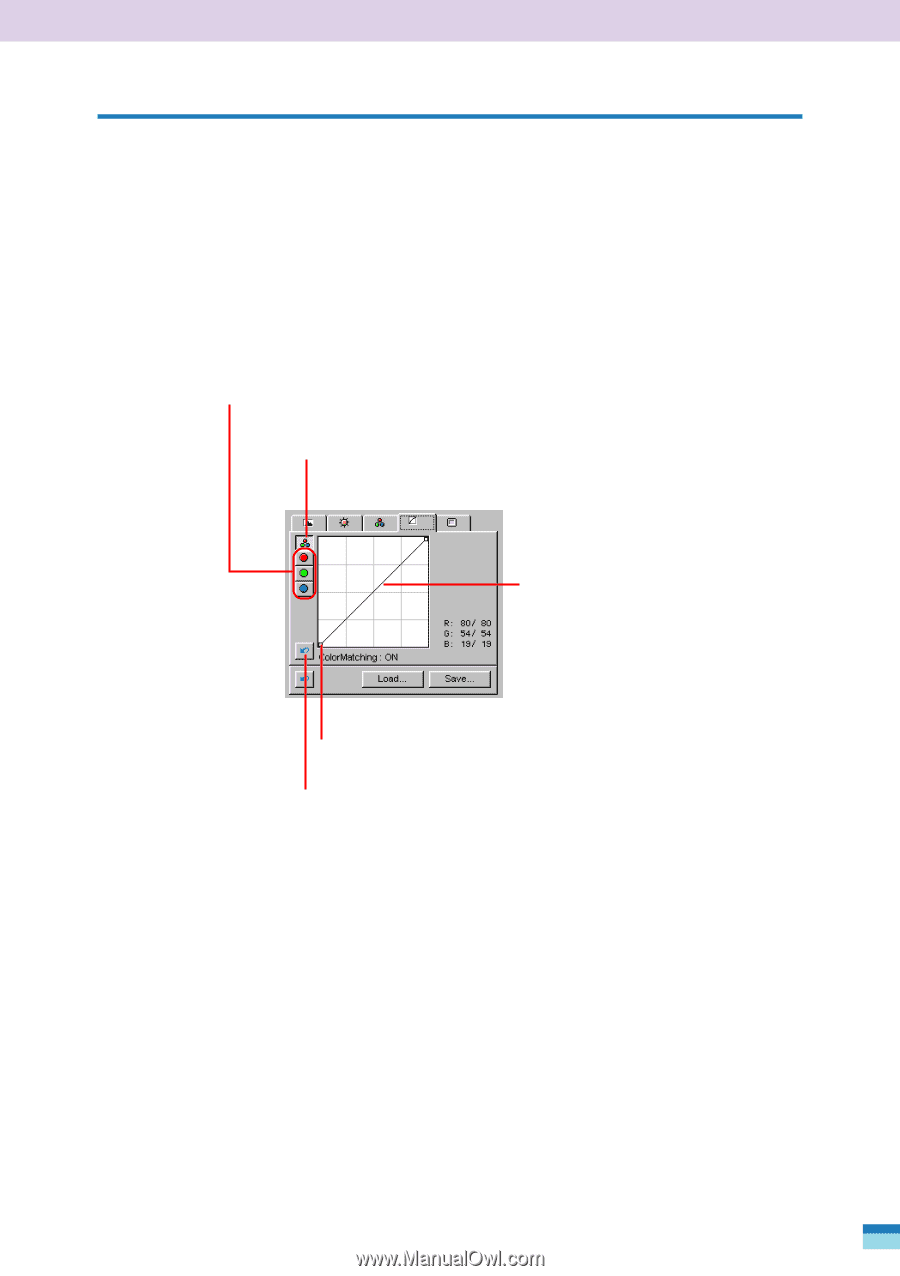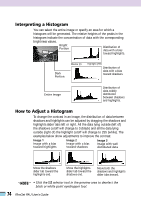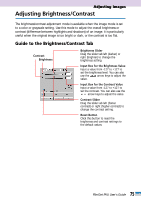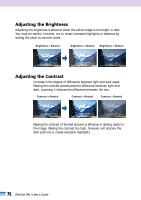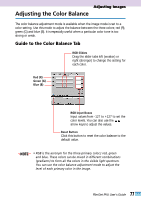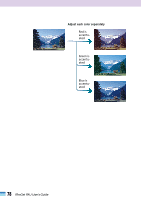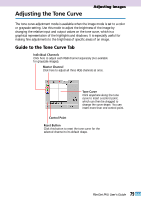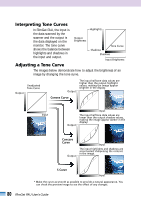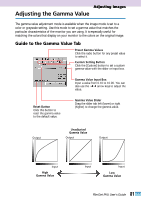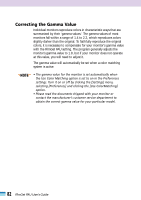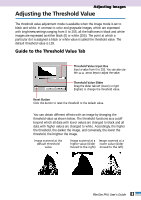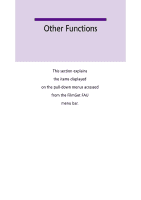Canon CanoScan FB 1200S User Guide - Page 79
Adjusting the Tone Curve, Guide to the Tone Curve Tab
 |
View all Canon CanoScan FB 1200S manuals
Add to My Manuals
Save this manual to your list of manuals |
Page 79 highlights
Adjusting the Tone Curve Adjusting Images The tone curve adjustment mode is available when the image mode is set to a color or grayscale setting. Use this mode to adjust the brightness of the image by changing the relative input and output values on the tone curve, which is a graphical representation of the highlights and shadows. It is especially useful for making fine adjustments to the brightness of specific areas of an image. Guide to the Tone Curve Tab Individual Channels Click here to adjust each RGB channel separately (not available for grayscale images). Master Channel Click here to adjust all three RGB channels at once. Tone Curve Click anywhere along the tone curve to insert a control point, which can then be dragged to change the curve shape. You can insert more than one control point. Control Point Reset Button Click this button to reset the tone curve for the selected channel to its default shape. 79 FilmGet FAU User's Guide