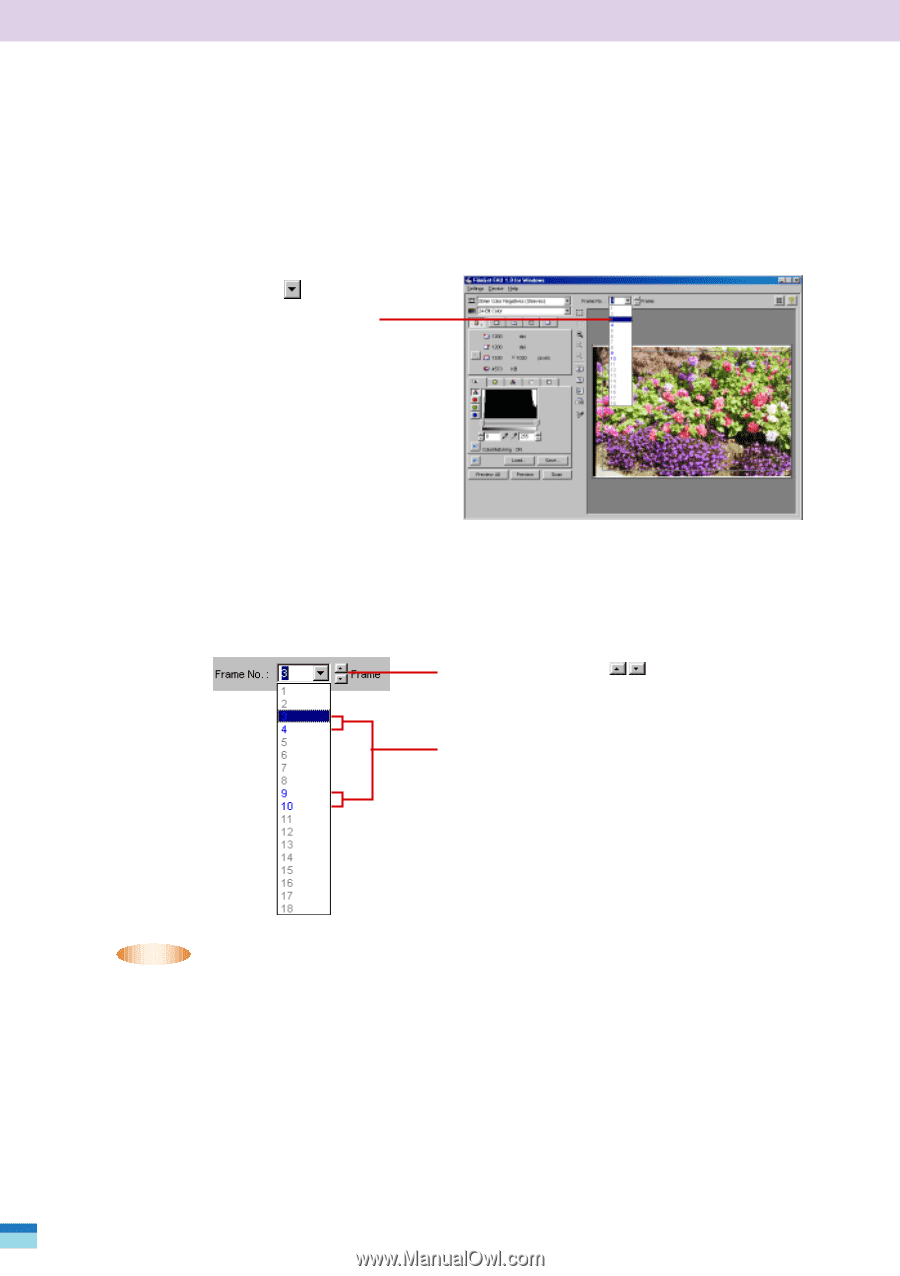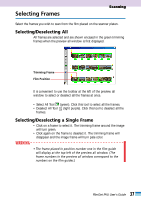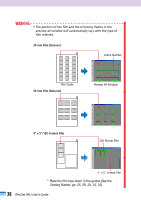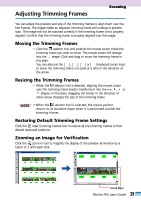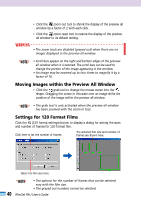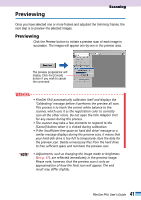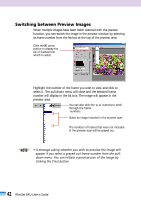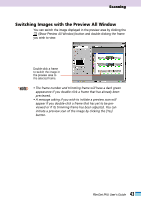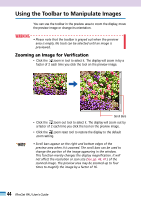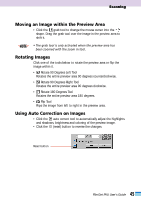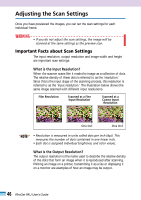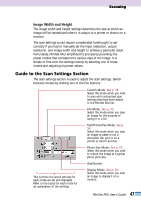Canon CanoScan FB 1200S User Guide - Page 42
Switching between Preview Images, number will display in the list box. The image will appear in
 |
View all Canon CanoScan FB 1200S manuals
Add to My Manuals
Save this manual to your list of manuals |
Page 42 highlights
Switching between Preview Images When multiple images have been batch scanned with the preview function, you can switch the image in the preview window by selecting its frame number from the list box at the top of the preview area. Click the arrow button to display the list of frames from which to select. Highlight the number of the frame you wish to view and click to select it. The pull-down menu will close and the selected frame number will display in the list box. The image will appear in the preview area. You can also click the through the frame numbers. buttons to scroll Select an image included in the preview scan. The numbers of frames that were not included in the preview scan will be grayed out. • NOTE • • A message asking whether you wish to preview the image will appear if you select a grayed out frame number from the pulldown menu. You can initiate a preview scan of the image by clicking the [Yes] button. 42 FilmGet FAU User's Guide