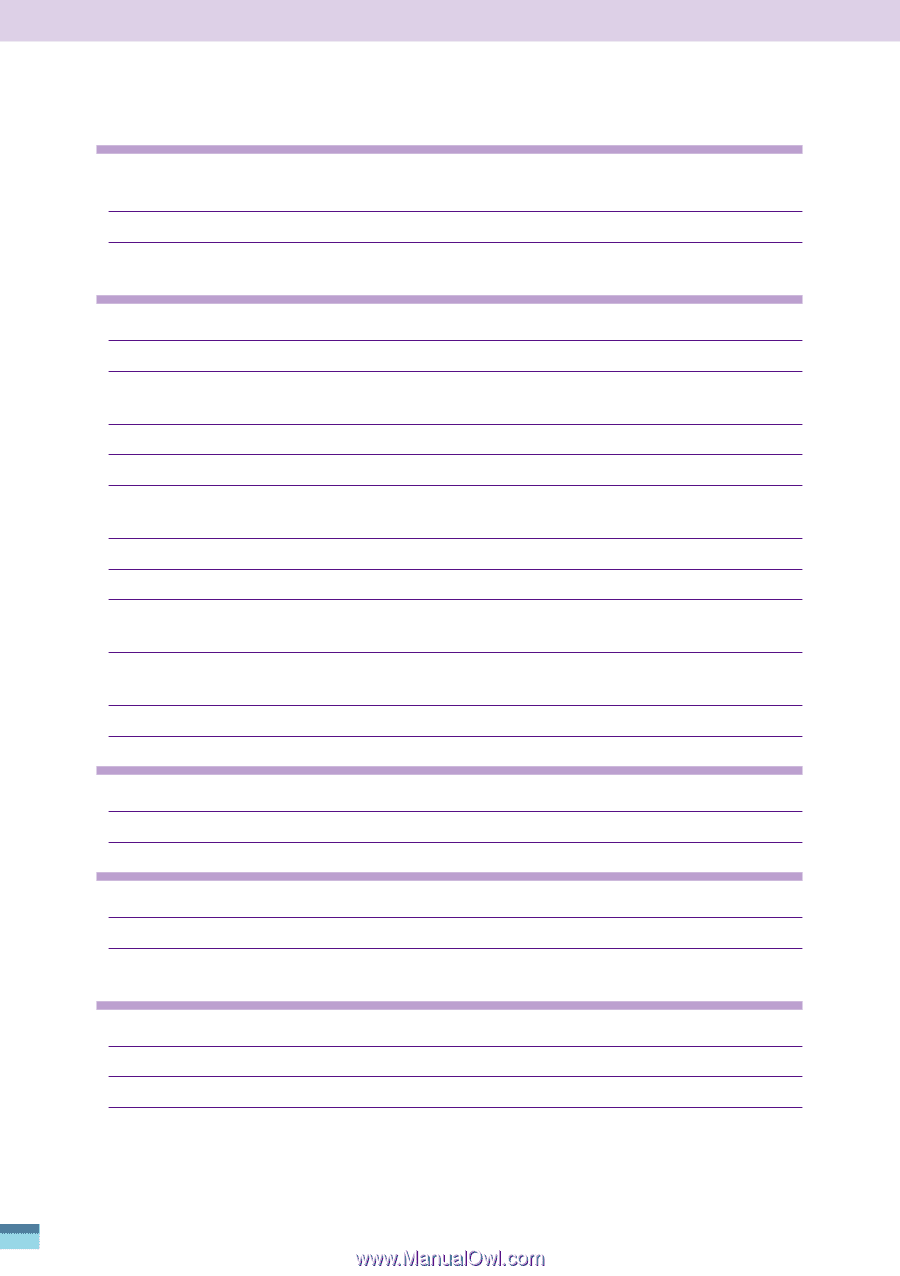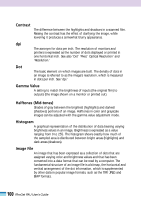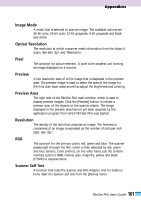Canon CanoScan FB 1200S User Guide - Page 96
around it, software. See the manual accompanying your retouching software.
 |
View all Canon CanoScan FB 1200S manuals
Add to My Manuals
Save this manual to your list of manuals |
Page 96 highlights
• A portion of the preview image is missing or a black border appears around it Cause: Trimming frame is not correctly aligned over film Solution: Adjust the trimming frame position and size so that it is correctly aligned over the film. See p. 39. • Coloring of preview image is peculiar Cause 1: Trimming frame is misaligned in the preview all window Solution: Adjust the trimming frame position and size so that it is correctly aligned over the film. See p. 39. Cause 2: Film quality is poor or the film has faded Solution 1: Adjust the coloring with the auto correction tool. See p. 45. Solution 2: You can fix this problem to a certain degree with retouching software. See the manual accompanying your retouching software. Cause 3: Film type incorrectly set Solution: Reset the film type. See p. 33. Cause 4: Film not suited to automatic exposure correction with the Auto Gain setting Solution: Turn off the [Auto Gain] setting in the [Settings] menu, set the exposure manually and rescan. See p. 85. Cause 5: Coloring and brightness settings are incorrect Solution: Reset the image adjustment settings. See p. 67. • Image scanned in black and white mode is too white or black Cause: Threshold value is too high or low Solution: Reset the threshold to a lower or higher value. See p. 83. • Scanning is taking a long time Cause: Input resolution is set too high Solution: Lower the input resolution to the lowest appropriate setting and rescan. See p. 50. • Several options are grayed out and unavailable Cause: Many functions are not available until an image is previewed Solution: Initiate the preview scan of an image. See p. 41. 96 FilmGet FAU User's Guide