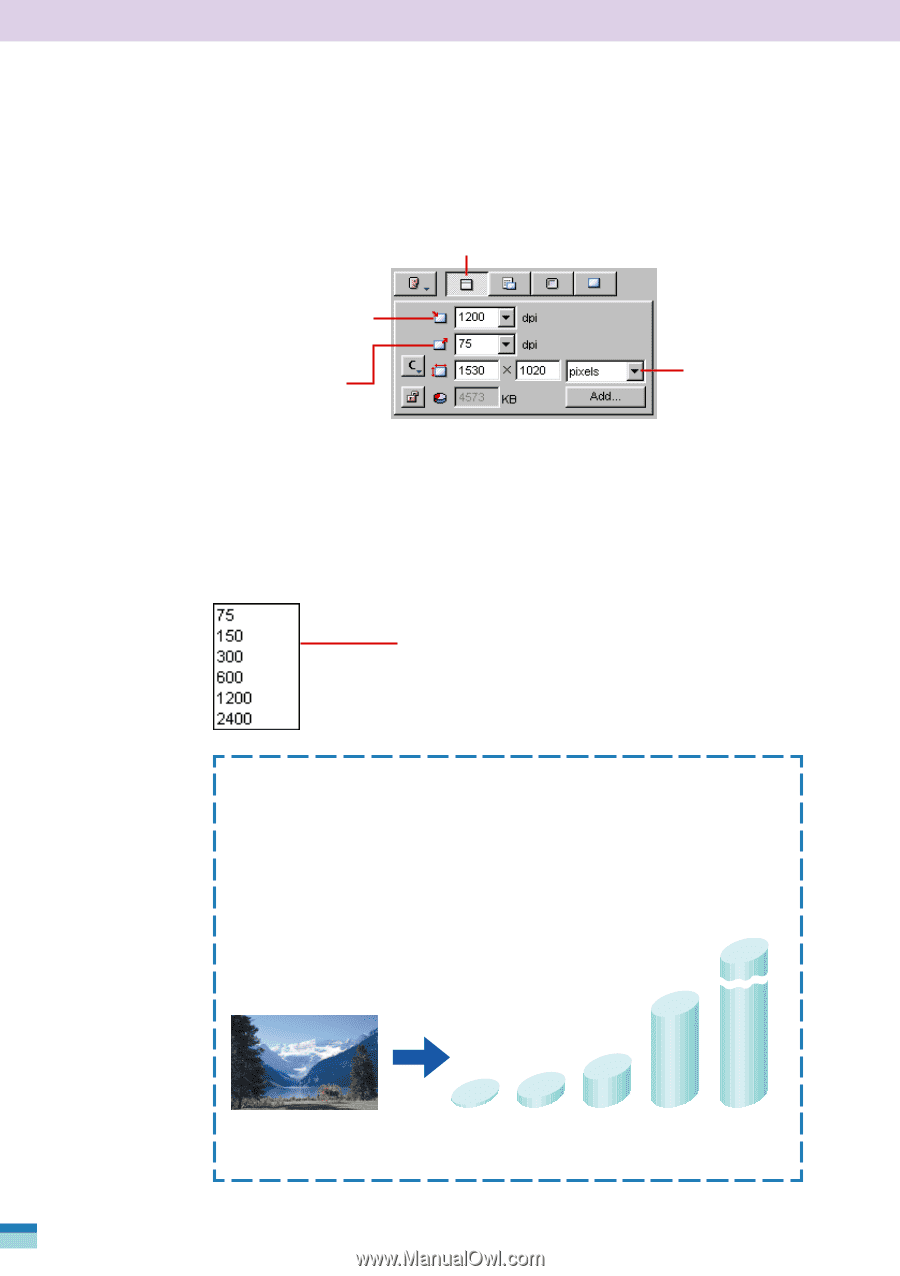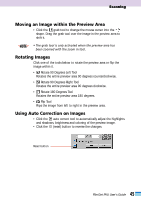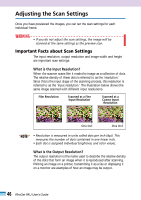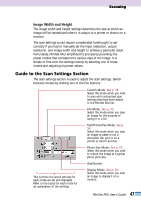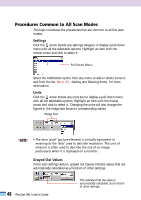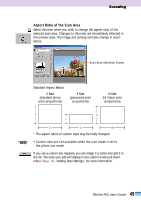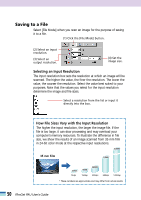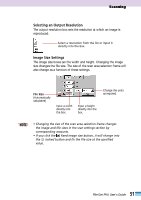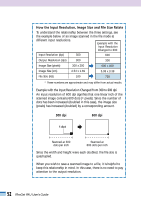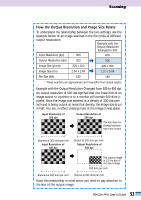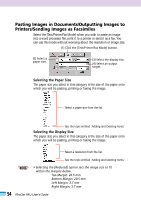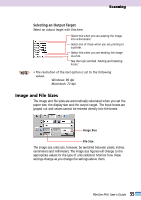Canon CanoScan FB 1200S User Guide - Page 50
Saving to a File, Selecting an Input Resolution, How File Sizes Vary with the Input Resolution
 |
View all Canon CanoScan FB 1200S manuals
Add to My Manuals
Save this manual to your list of manuals |
Page 50 highlights
Saving to a File Select [File Mode] when you scan an image for the purpose of saving it to a file. (1) Click the [File Mode] button. (2) Select an input resolution. (3) Select an output resolution. (4) Set the image size. Selecting an Input Resolution The input resolution box sets the resolution at which an image will be scanned. The higher the value, the finer the resolution. The lower the value, the coarser the resolution. Select the value best suited to your purposes. Note that the values you select for the input resolution determine the image and file sizes. Select a resolution from the list or input it directly into the box. How File Sizes Vary with the Input Resolution The higher the input resolution, the larger the image file. If the file is too large, it can slow processing and may overload your computer's memory resources. To illustrate the difference in file size, we show the results of an image scanned from 35 mm film in 24-bit color mode at the respective input resolutions. 5.8MB 35 mm Film 1.4MB 22KB 75dpi 90KB 150dpi 360KB 300dpi 600dpi 1200dpi * These numbers are approximate and may differ from actual results. 50 FilmGet FAU User's Guide