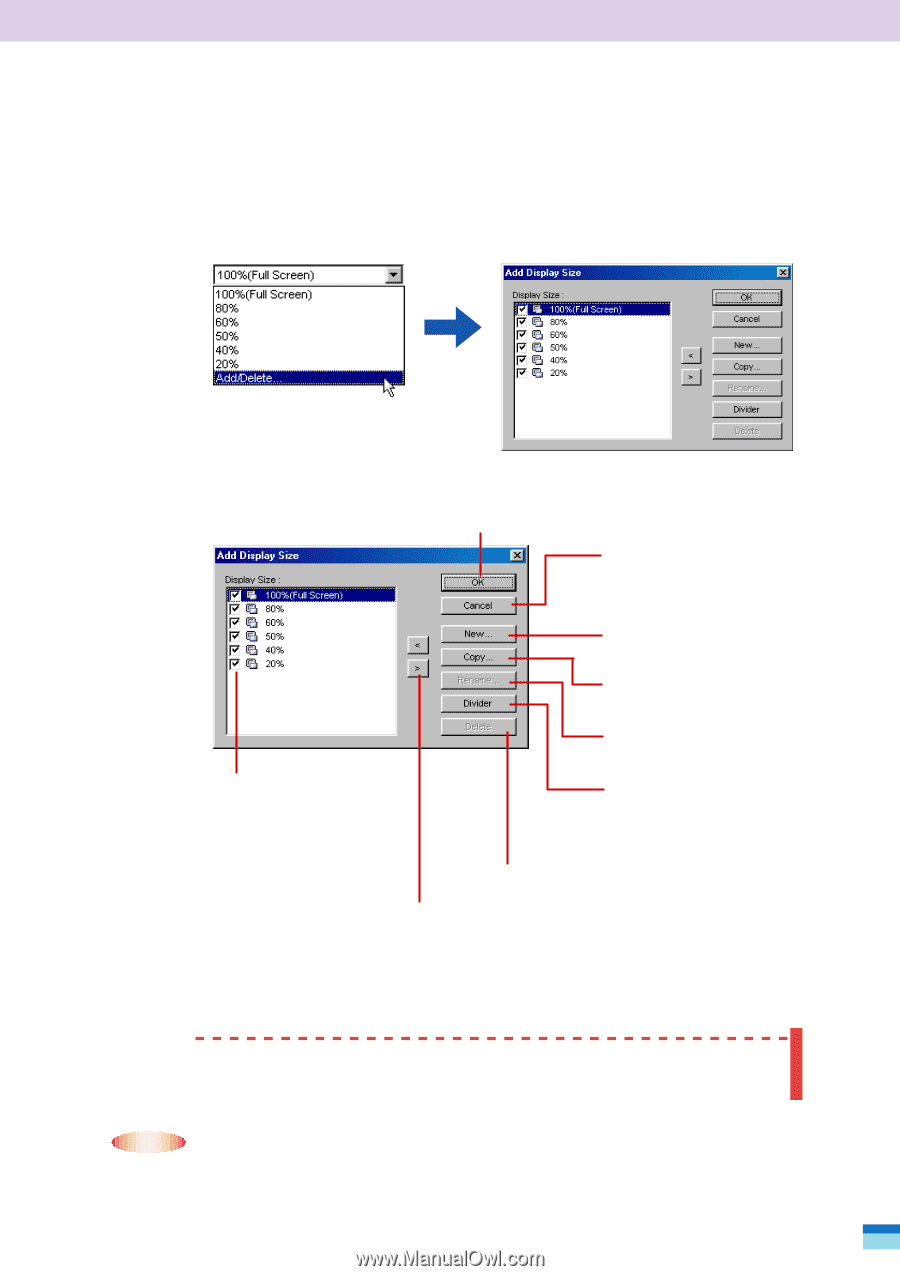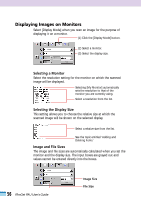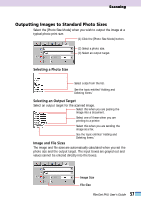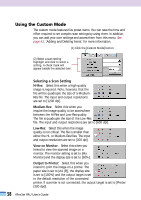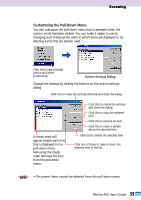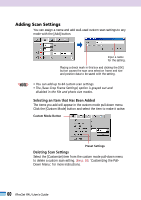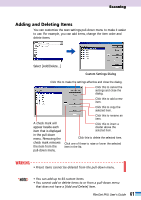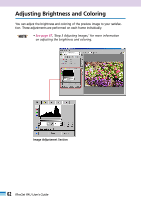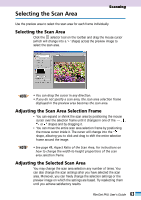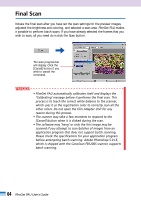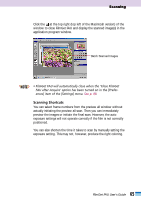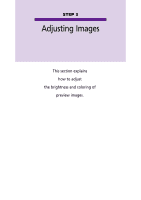Canon CanoScan FB 1200S User Guide - Page 61
Adding and Deleting Items
 |
View all Canon CanoScan FB 1200S manuals
Add to My Manuals
Save this manual to your list of manuals |
Page 61 highlights
Scanning Adding and Deleting Items You can customize the scan settings pull-down menu to make it easier to use. For example, you can add items, change the item order and delete items. Select [Add/Delete...] Custom Settings Dialog Click this to make the settings effective and close the dialog. Click this to cancel the settings and close the dialog. Click this to add a new item. Click this to copy the selected item. A check mark will appear beside each item that is displayed in the pull-down menu. Removing the check mark removes the item from the pull-down menu. Click this to rename an item. Click this to insert a divider above the selected item. Click this to delete the selected item. Click one of these to raise or lower the selected item in the list. WARNING • Preset items cannot be deleted from the pull-down menu. • • NOTE • You can add up to 64 custom items. • You cannot add or delete items to or from a pull-down menu that does not have a [Add and Delete] item. 61 FilmGet FAU User's Guide