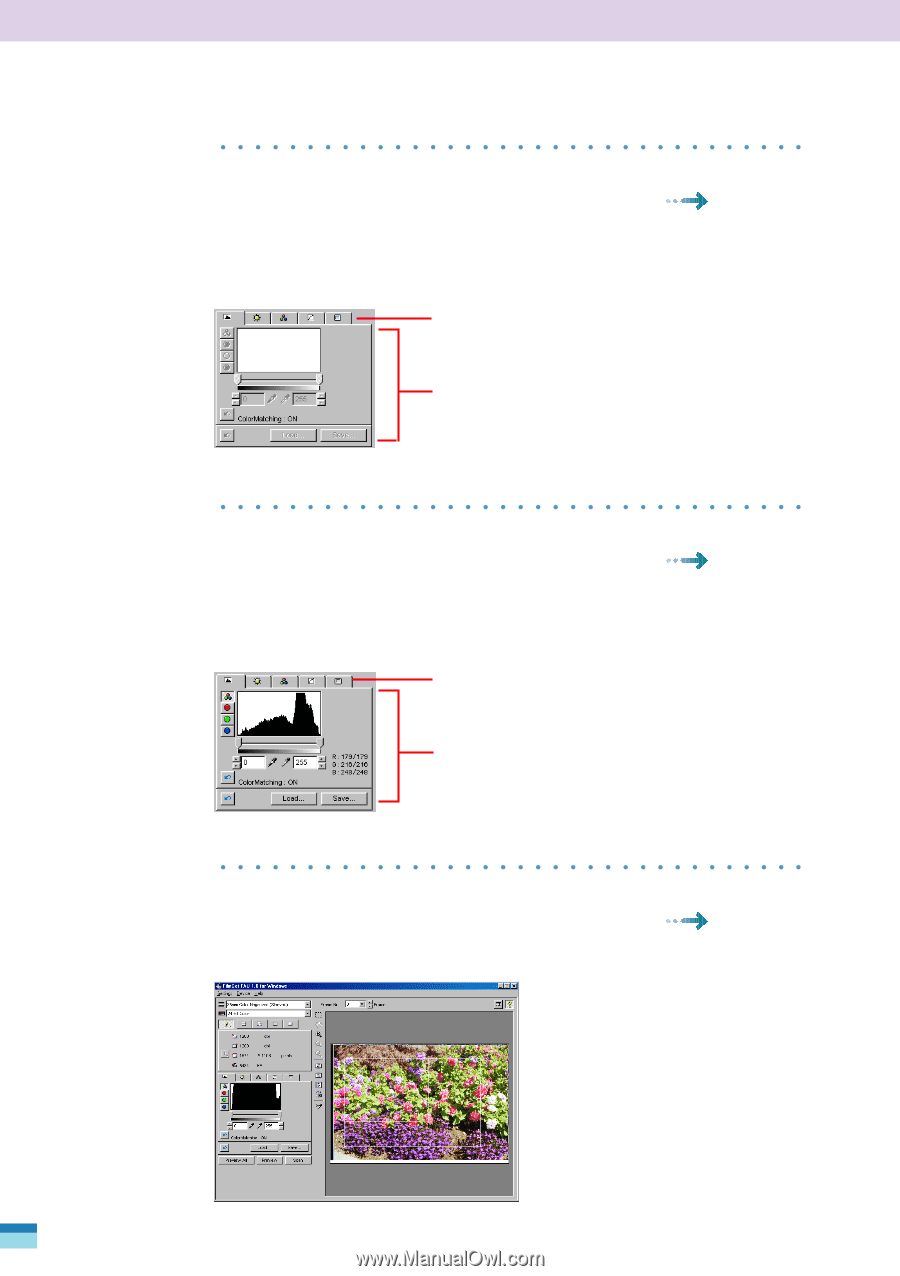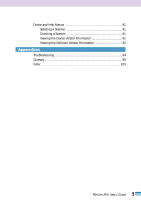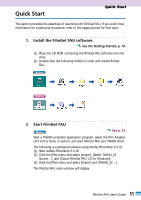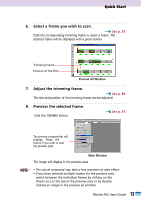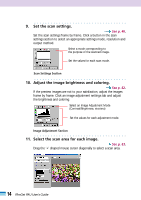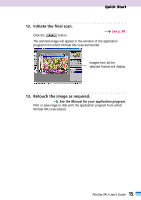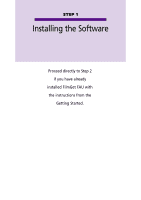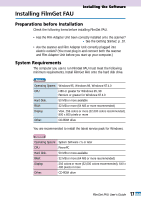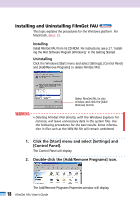Canon CanoScan FB 1200S User Guide - Page 14
Set the scan settings., Adjust the image brightness and coloring.
 |
View all Canon CanoScan FB 1200S manuals
Add to My Manuals
Save this manual to your list of manuals |
Page 14 highlights
9. Set the scan settings. See p. 46. Set the scan settings frame by frame. Click a button in the scan settings section to select an appropriate settings mode, resolution and output method. Select a mode corresponding to the purpose of the scanned image. Set the values for each scan mode. Scan Settings Section 10. Adjust the image brightness and coloring. See p. 62. If the preview images are not to your satisfaction, adjust the images frame by frame. Click an image adjustment settings tab and adjust the brightness and coloring. Select an Image Adjustment Mode (Contrast/Brightness, etcetera) Set the values for each adjustment mode. Image Adjustment Section 11. Select the scan area for each image. See p. 63. Drag the '+' shaped mouse cursor diagonally to select a scan area. + 14 FilmGet FAU User's Guide