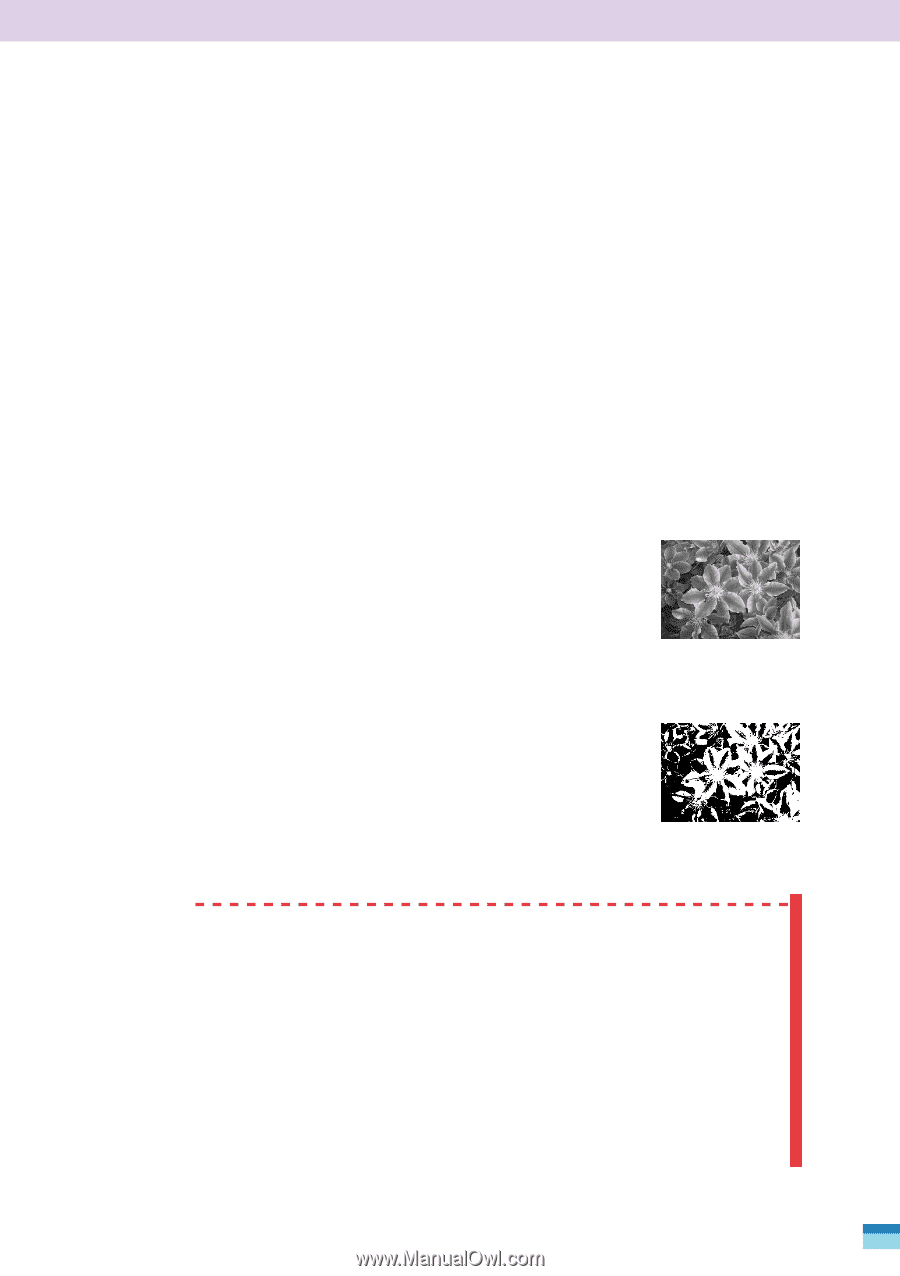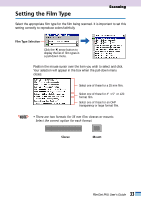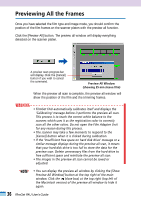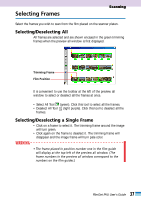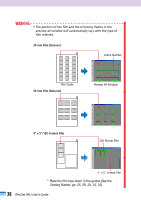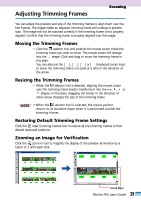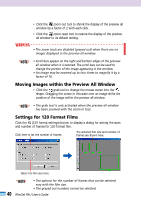Canon CanoScan FB 1200S User Guide - Page 35
Determining the Image Mode, Black and White
 |
View all Canon CanoScan FB 1200S manuals
Add to My Manuals
Save this manual to your list of manuals |
Page 35 highlights
Scanning Determining the Image Mode You may select from among five image modes. 24-Bit Color: The image is expressed in 256 tones (8 bits) per RGB (red, green and blue) channel. Select this setting to scan standard color films. 36-Bit Color: 8-Bit Grayscale: The image is expressed in 4,096 tones (12 bits) per RGB channel. Select this setting when a particularly high-quality color image is required. The file will be approximately twice as large as the corresponding 24-bit color file. The image is expressed in 256 tones (black, white and 254 gray shades). Select this setting for monochrome films or when a monochrome image is desired. 12-Bit Grayscale: The image is expressed in 4,096 tones (black, white and 4,094 gray shades). Select this setting when a particularly high-quality grayscale image is required. The file will be approximately twice as large as the corresponding 8bit grayscale file. Grayscale Black and White: Images are expressed in two colors only, black and white. Light and dark areas of the image are expressed as either black or white according to the threshold value. The threshold value can be freely set. Black and White WARNING • The software may 'hang' or the scan may produce strange results if you attempt to scan in the 12-bit grayscale or 36-bit color image modes with an application program that does not support them. Check the software specifications before using either mode. These modes are supported by version 4.0 and later versions of Adobe Photoshop and by the Adobe Photoshop LE software shipped with the CanoScan FB1200S scanner. • If you are using a version of Adobe Photoshop that supports 36-bit color, images scanned in the 36-bit color and 12-bit grayscale modes become 16-bit channel mode images. 35 FilmGet FAU User's Guide