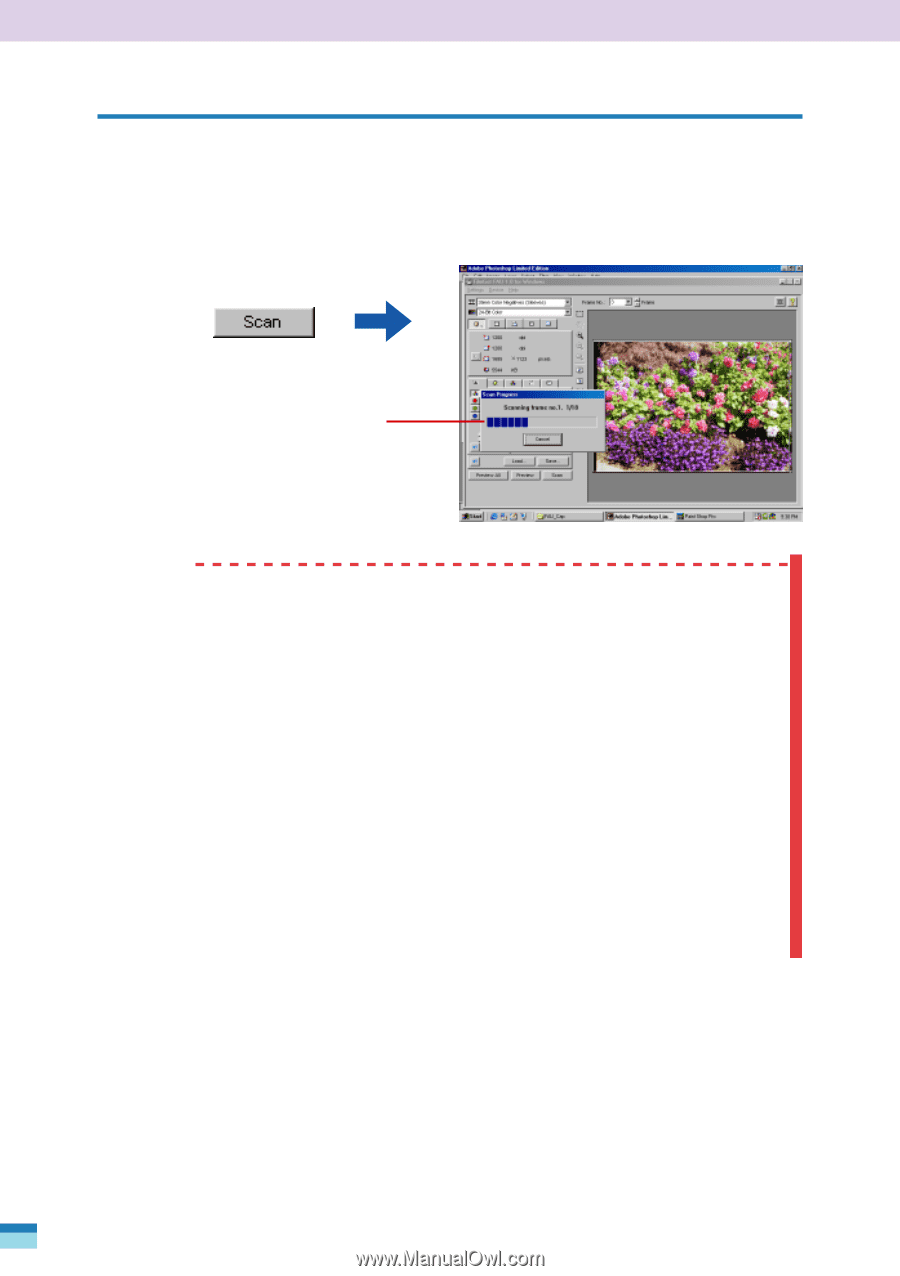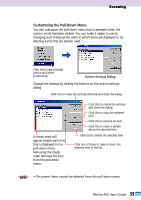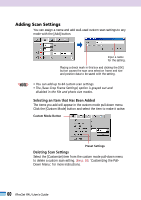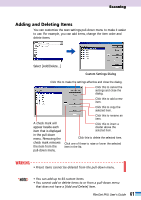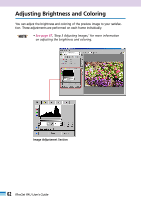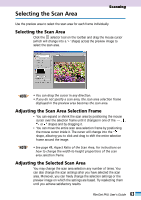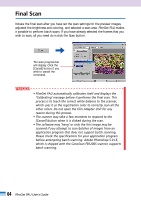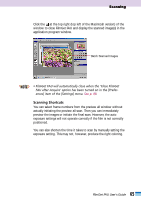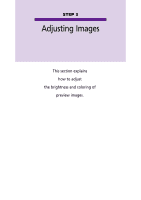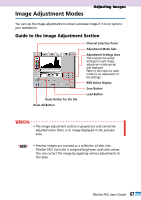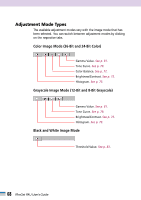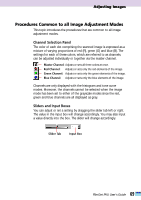Canon CanoScan FB 1200S User Guide - Page 64
Final Scan
 |
View all Canon CanoScan FB 1200S manuals
Add to My Manuals
Save this manual to your list of manuals |
Page 64 highlights
Final Scan Initiate the final scan after you have set the scan settings for the preview images, adjusted the brightness and coloring, and selected a scan area. FilmGet FAU makes it possible to perform batch scans. If you have already selected the frames that you wish to scan, all you need do is click the Scan button. The scan progress bar will display. Click the [Cancel] button if you wish to cancel the command. WARNING • FilmGet FAU automatically calibrates itself and displays the 'Calibrating' message before it performs the final scan. This process is to teach the correct white balance to the scanner, which uses it as the registration color to correctly scan all the other colors. Do not open the Film Adapter Unit for any reason during this process. • The scanner may take a few moments to respond to the [Cancel] button when it is clicked during the scan. • The software may 'hang' or only the first image may be scanned if you attempt to scan batches of images from an application program that does not support batch scanning. Please check the specifications for your application program before attempting batch scanning. Adobe Photoshop 5.0 LE, which is shipped with the CanoScan FB1200S scanner, supports batch scanning. 64 FilmGet FAU User's Guide