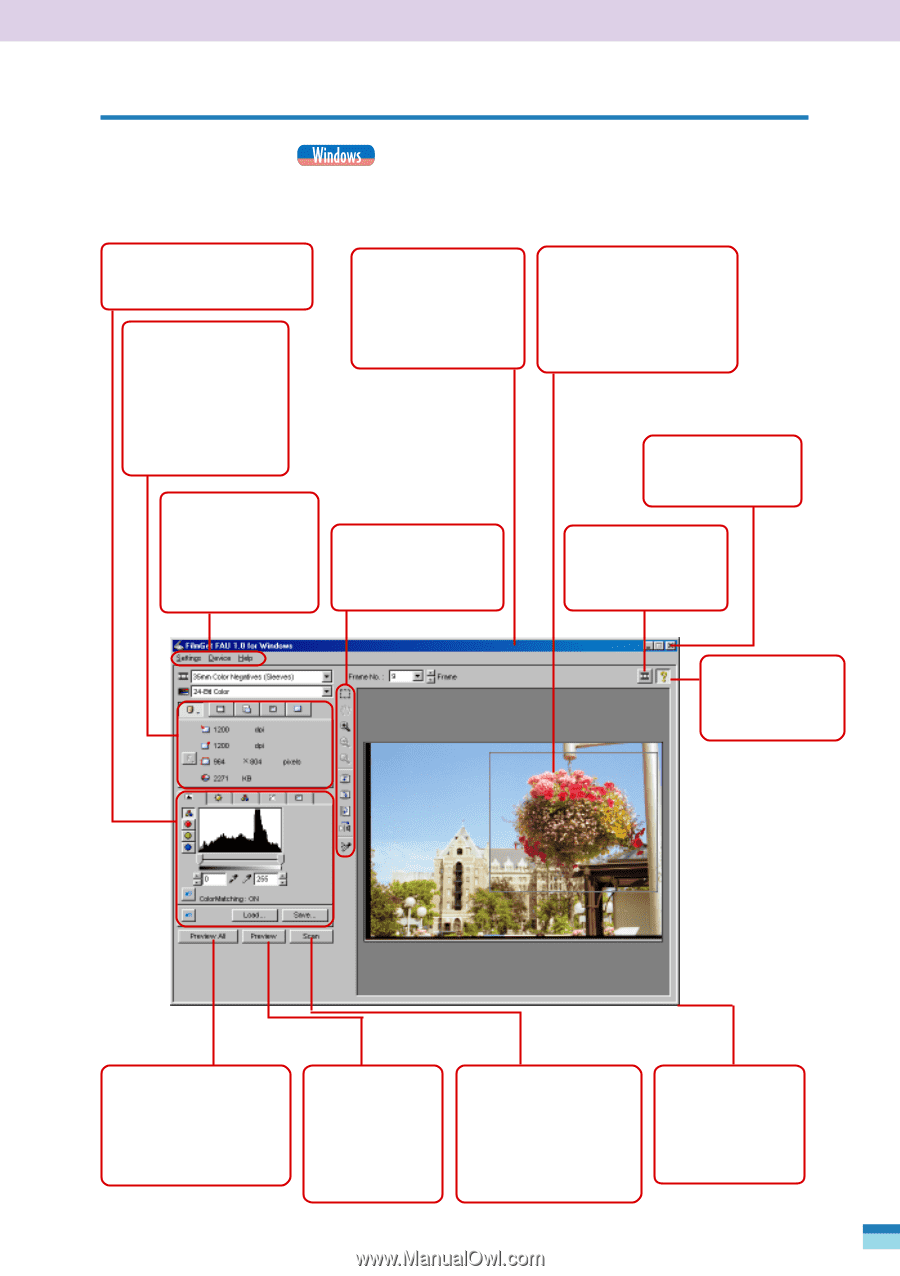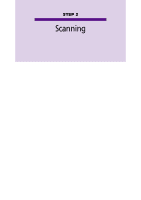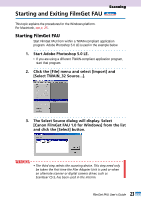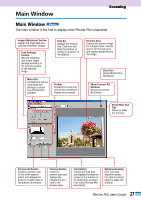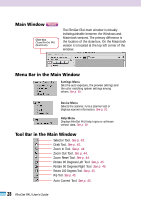Canon CanoScan FB 1200S User Guide - Page 27
Main Window, Main Window (Windows)
 |
View all Canon CanoScan FB 1200S manuals
Add to My Manuals
Save this manual to your list of manuals |
Page 27 highlights
Main Window Scanning Main Window The main window is the first to display when FilmGet FAU is launched. Image Adjustment Section Adjusts the brightness and coloring of preview images. Scan Settings Section Sets the resolution and output target settings according to the primary purpose of the scanned image. Title Bar Displays the window title. Click here and drag the window to change its position on the desktop. Menu Bar Contains the various commands and settings to control how FilmGet FAU operates. Toolbar Contains the tools that control how previewed images are processed. Preview Area Displays the preview image for a single frame. Use this area to set the scan area and inspect adjustments to the image. Close Box Closes FilmGet FAU (Windows). Show Preview All Window Shows the preview all window. Show/Hide Tool Tips Shows or hides the tool tips. Preview All Button Initiates a preview scan of the entire scanner platen and displays the position of each frame in the preview all window. Preview Button Initiates a preview scan and displays the images one at a time in the preview area. Scan Button Initiates the final scan and displays the scanned images in the window of the application program from which FilmGet FAU was started. Window Resizing Click and drag anywhere along the right or bottom edges to resize the window. 27 FilmGet FAU User's Guide